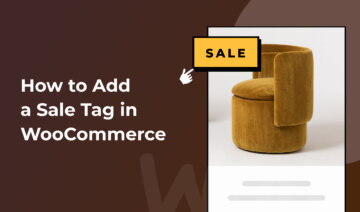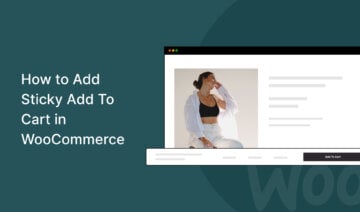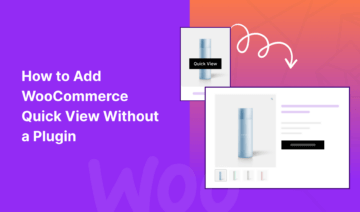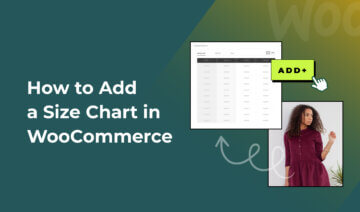Looking for ways to add trust badges to your WooCommerce website?
Trust is a key factor in the success of any online store.
When customers trust you, they are more likely to buy products from you. Customers who are happy with their shopping experience will continue purchasing from your store and recommend people they know to do the same thing.
A trust badge is an icon that visually communicates to your customers key reasons to trust your store, such as a money-back guarantee or free/quick delivery.
Adding trust badges is a simple way to boost the credibility of your store and increase your conversion rate.
In this tutorial, I’ll show you how to add trust badges to your WooCommerce store using a powerful WordPress plugin called Merchant.
Let’s get started.
1. Install and Activate the Merchant Plugin
Merchant is an all-in-one WooCommerce plugin dedicated to increasing the conversion rate of WooCommerce stores. It offers 15 free modules that you can turn on and off with the click of a button.
Trust Badges is one of Merchant’s modules. To use it on your site, you need to install and activate the Merchant plugin.
To do so, go to Plugins → Add New Plugin in your WordPress admin area, and enter ‘merchant athemes’ into the search bar.
Once Merchant shows up in the results, click the Install Now and then the Activate buttons:
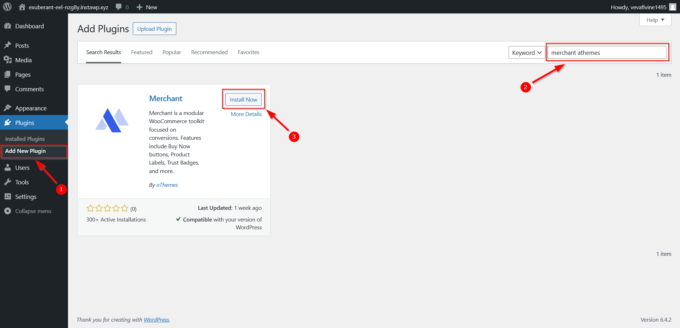
Once the plugin is activated, you should see a new Merchant option appear in the left sidebar of your WordPress dashboard.
By clicking on it, you can access the Merchant dashboard at any time:
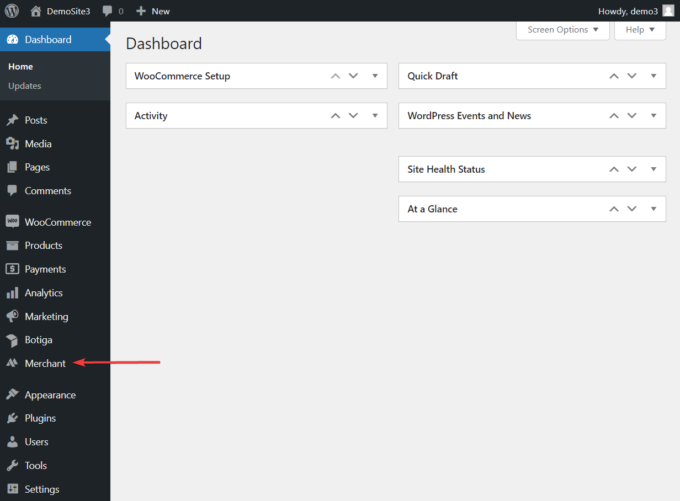
2. Upload Your Trust Badges
To open the module’s admin page, click the Merchant menu in the left sidebar, then scroll down to the Build Trust section and click the Trust Badges module:
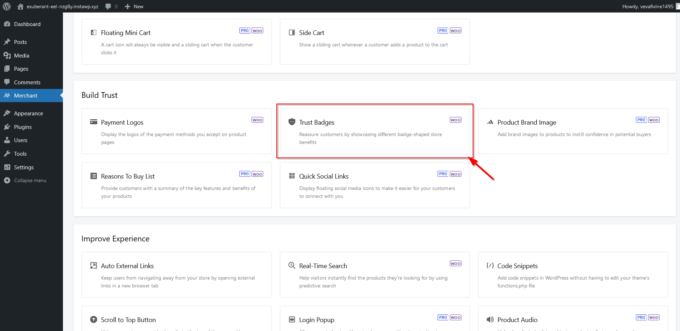
On the module’s admin page, use the Select Badges option to upload your trust badges to your WooCommerce website.
If you don’t have any trust badges saved on your local computer, you can download some suitable ones from a web design marketplace such as Adobe Stock, Freepik, or Vecteezy.
Once you’ve uploaded the badges, click the Save button at the top of the page to save the changes:
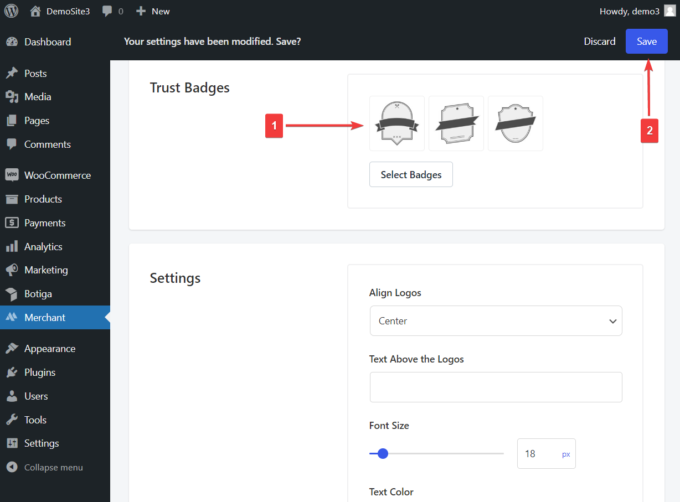
3. Customize the Design of Your Trust Badges
You can configure the style settings of your trust badges from the Settings section on the module’s admin page.
Here, you can change the alignment of the logos, add some text above the badges, set their maximum width and height, and modify the font size, text color, and border color of the trust badges widget:
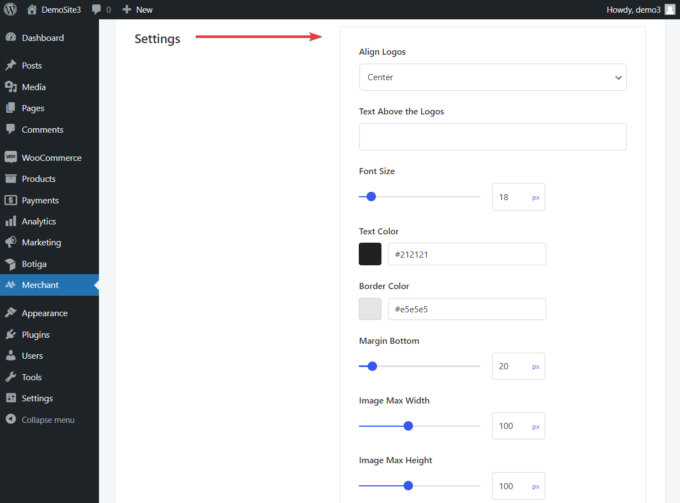
Once you’ve customized the settings, click the Save button at the top of the page.
4. Enable the Trust Badges Module
After making sure that the trust badges are properly configured, click the Enable button to activate the module:
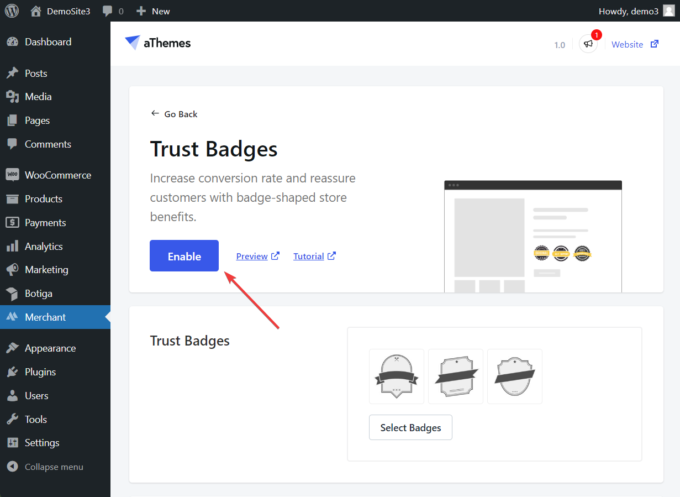
The trust badges will show up on all of the product pages in your WooCommerce store.
In the screenshot below, you can see an example of what the trust badges look like on our demo site:
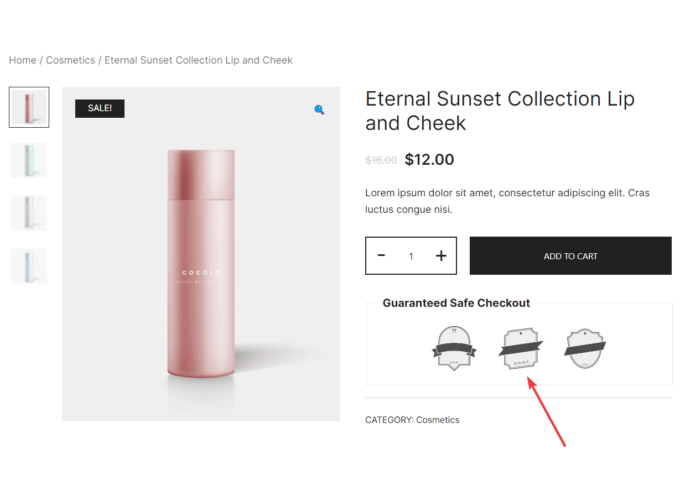
Recommendation: With Merchant, you can also add payment logos to your WooCommerce product pages to reassure visitors that they can safely purchase from your store using their preferred payment method. Learn more about Merchant’s free Payment Logos module.
Conclusion
Adding trust badges to your WooCommerce product pages is a great way to convince potential customers that they are in safe hands.
WooCommerce doesn’t offer trust badges out of the box, but the free Merchant plugin enables you to easily add them to your store.
Merchant’s Trust Badges module lets you enhance your product pages with customizable trust badges in a few simple steps:
- Install and activate Merchant.
- Upload the trust badges.
- Customize their design.
- Enable the module.
That’s all. Read more about Merchant’s 40+ modules and install it on your WooCommerce store today!
Do you have any questions or suggestions about how to add trust badges on WooCommerce? Let us know in the comments section below.