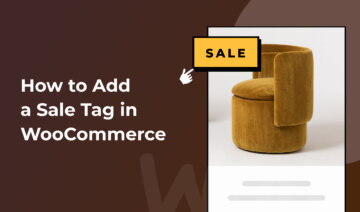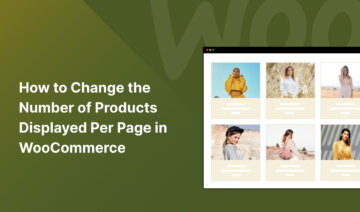Are you looking to change the sale text in WooCommerce?
Adding custom sale text to your WooCommerce store offers an engaging way to highlight specific promotions, for example, with text like ‘Spring Special’.
WooCommerce automatically adds a simple sale text on discounted products (‘Sale!’), but there’s no way to modify it. Luckily, there are third-party plugins that can help you do just that.
In this tutorial, I’ll show you how to change sale text in WooCommerce using a free plugin called Merchant. It’s a powerful plugin designed to boost conversion rates and improve your store’s shopping experience.
Let’s dive into the tutorial.
1. Install and Activate the Free Merchant Plugin
You can change the sale text in WooCommerce using Merchant’s free Product Labels module.
You can download Merchant from our website (note that Merchant also has a Pro version, which includes 25+ additional premium modules).
You can upload and install the plugin by opening your WordPress dashboard and going to Plugins → Add New → Upload Plugin → Choose File → Install Now → Activate:
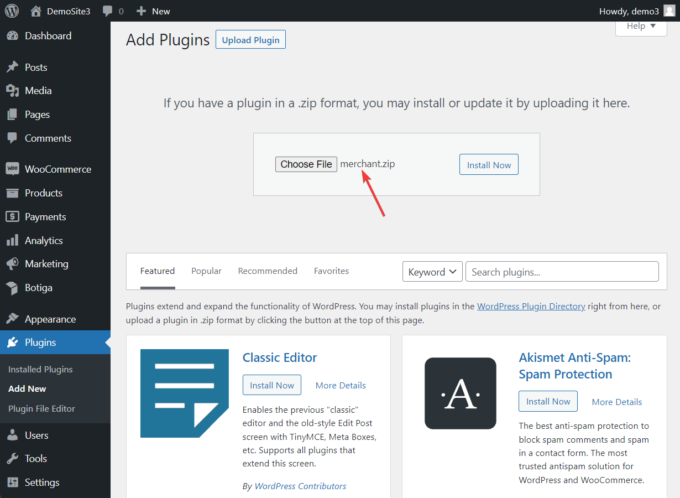
2. Open the Product Labels Module
Once the plugin is activated, you should see a new Merchant menu appear in the left sidebar of your WordPress admin area.
Click it, and you will be taken to the Merchant dashboard. Find the Convert More section and click the Product Labels module:
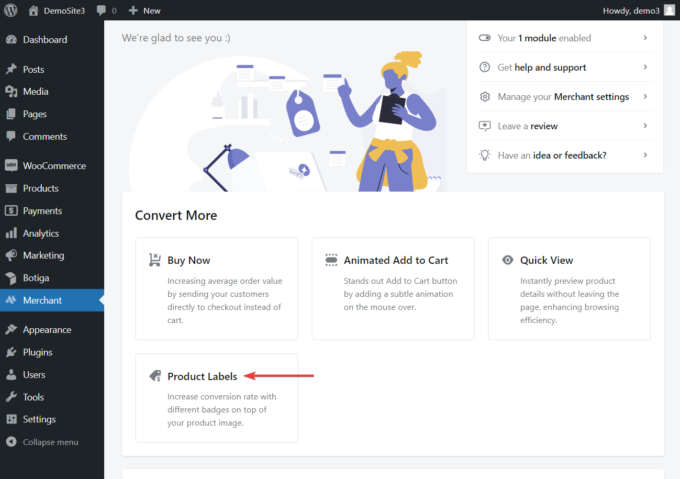
3. Change the Sale Text and Configure the Style Settings
Before enabling the Product Labels module, I recommend that you change the text and style settings of the product labels to match the branding of your WooCommerce store.
In the Label Text field, you can change the sale text or keep the default label (‘Spring Special’).
If you check the Display Sale Percentage option, Merchant will show the discount percentage for each product instead of the sale text. This technique is known to impact the buyer’s decision-making process and increase your likelihood of making a sale:
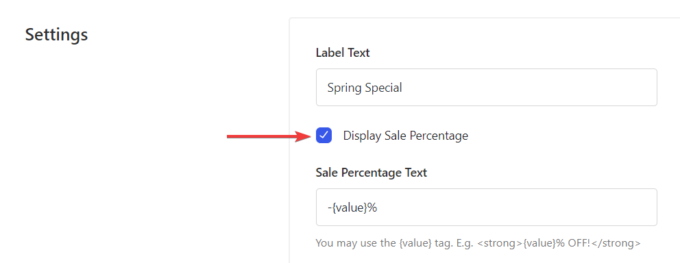
You can also customize the position, radius, letter case, padding, font size, and colors of the sale text.
After modifying the text and style settings of the Product Labels module, click the Save button at the top of the page to save your configurations:
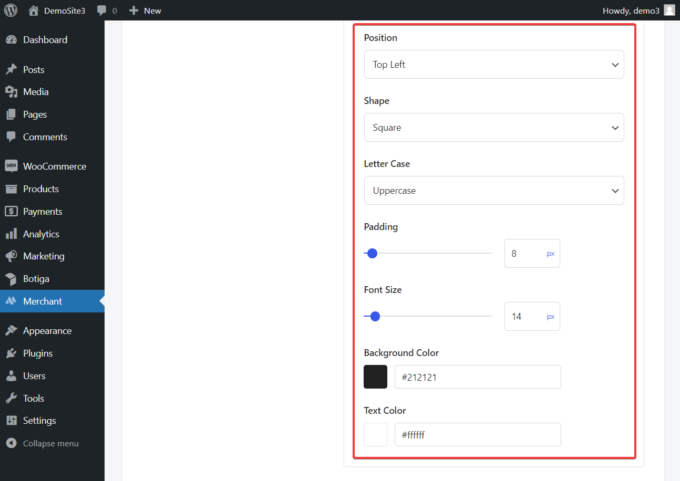
4. Enable the Product Labels Module
All good? Then it’s time to activate Merchant’s Product Labels module.
Just click the Enable button, and that’s it:
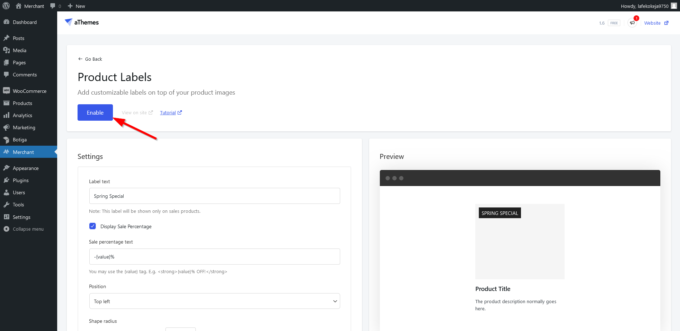
You have now changed the sale text in WooCommerce.
To check what the custom sale text labels look like in your store, click the View on site link on the module’s admin page (it’s next to the Enabled button).
Merchant will take you to your Shop page where you can see the custom sale text labels:
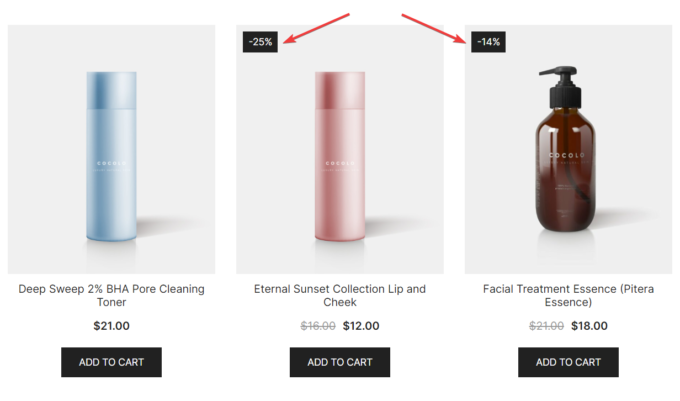
Open any of the products, too, to check the sale text on the individual product pages. (Note that the sale text will only appear on products that are on sale.)
If you don’t like what you see, go back to the module and modify your settings.
Some Other Ways to Increase Sales in a WooCommerce Store
In addition to changing the sale text, you can use the free Merchant modules to boost your conversion rate in other ways — here are some ideas:
- The Buy Now button reduces friction in the purchase process and enables customers to skip the Cart page, go straight to the Checkout page, and make a quick purchase.
- Displaying recognizable payment logos (e.g. Visa, Mastercard, PayPal, etc.) assures customers that their preferred payment methods are available.
- Trust badges, which allow you to showcase SSL certificates, security seals, refund policies, and more, convey a sense of credibility and authenticity. They reassure customers that the site is legitimate and their data is safe.
To add any of these eCommerce features to your WooCommerce store, open the Merchant dashboard, click the respective module, configure its settings, and enable the module. If you need any help, consult the detailed Merchant documentation.
Summary – How to Change the Sale Text in WooCommerce
Changing the sale text in WooCommerce can enhance customer engagement and allow for more tailored marketing messaging.
Since WooCommerce doesn’t offer a feature to change the default sale text out of the box, you’ll need to use a third-party tool, such as our free Merchant plugin, to accomplish this.
Using Merchant, you can change your sale text in a jiffy. All you need to do is carry out the following steps:
- Install and activate the Merchant plugin.
- Open the Product Labels module.
- Change the sale text and configure the style settings.
- Enable the module on your WooCommerce store.
Grab the free Merchant plugin from here, and start growing your business today!
If you have any questions about how to change the sale text in WooCommerce, let us know in the comments below.