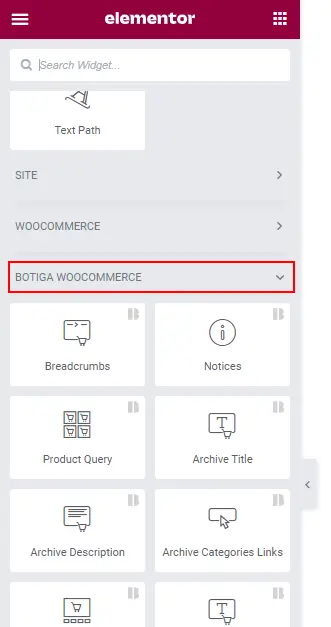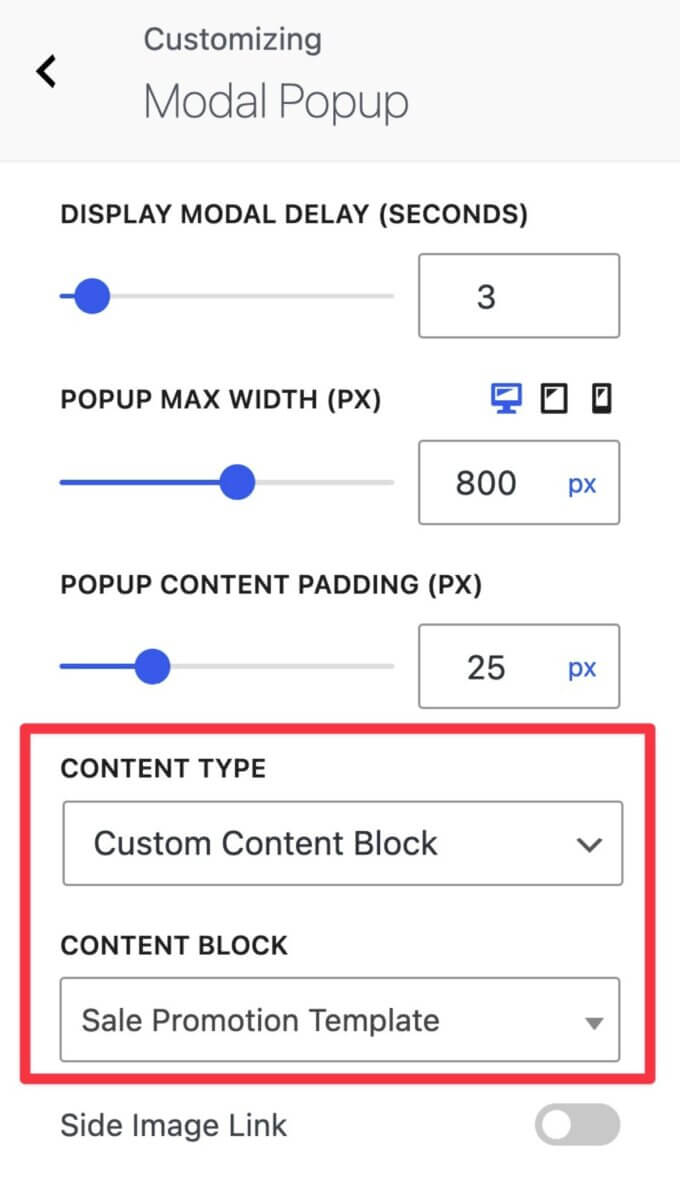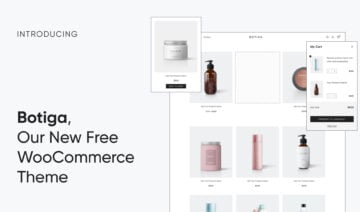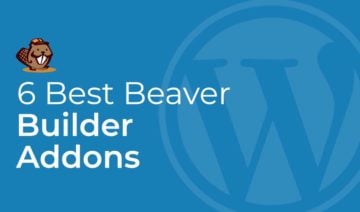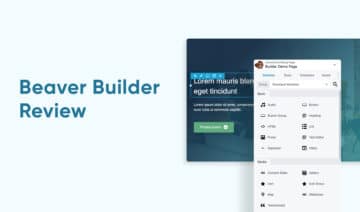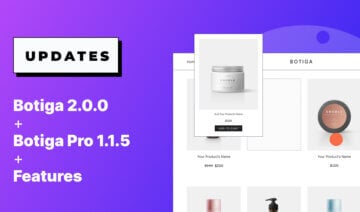Our 2023 New Year’s resolution? Stay true to our goal of making the best WordPress eCommerce theme!
To make that happen, we started 2023 off with a bang with a brand new version of Botiga — version 2.0.
Botiga 2.0 is our biggest update yet and is packed with features to help you create an even better eCommerce store and work even more efficiently.
You’ll find improvements to the Customizer and admin experience, as well as some brand new features to help you build your store, such as a template builder that you can use for shop pages, single product pages, popups, and more.
And that’s just scratching the surface — keep reading to learn about all of the many new features and enhancements in Botiga 2.0.
While some of these improvements do require Botiga Pro, we’ve added plenty of goodies for free Botiga users, too — so there’s something for everyone!
A Quick Summary of the New Botiga 2.0 Features
Below, we want to give you a more detailed look at some of our favorite new features. But before we do that, let’s go through a quick summary of what’s new in both the free Botiga theme and Botiga Pro.
| Feature | Available on Botiga | Available on Botiga Pro |
|---|---|---|
| Redesigned admin dashboard | ✅ | ✅ |
| Redesigned Customizer panel | ✅ | ✅ |
| Template builder (compatible with Gutenberg and Elementor) | ❌ | ✅ |
| Upload and use custom fonts | ❌ | ✅ |
| New search layout for the header builder | ❌ | ✅ |
| Blank canvas page template | ✅ | ✅ |
| Ajax add-to-cart functionality | ✅ | ✅ |
| Elementor versions of starter sites | ✅ (for the free demos) | ✅ |
| Mega Menu new content ‘block’ type | ❌ | ✅ |
| Modal Popup new content ‘block’ type | ❌ | ✅ |
| Modal Popup: Possibility to have image only | ❌ | ✅ |
| Shop Header Layouts Categories: display of categories terms count number | ❌ | ✅ |
| Shop Catalog: Add ‘available on backorder’ | ❌ | ✅ |
| Multi-vendor starter site | ❌ | ✅ |
A Completely Redesigned Admin Dashboard
To make it even easier for you to build an amazing eCommerce store with Botiga, we completely redesigned the Botiga admin dashboard to help you access all of the tools and features in Botiga.
Let’s go through some of the biggest enhancements!
Quick-Access Links to the Customizer
One of Botiga’s strongest features is its many options in the native WordPress Customizer. To help you access those options more quickly, we’ve added a new Commonly Used Features box to help you jump straight to important settings options, such as changing colors, updating the header, and more.
These options will save you time when you just want to jump in and tweak a certain area of your store.
If you’re building websites for clients, these quick-access links can also help you reduce the number of support requests because clients will be able to easily locate common settings without needing to reach out to you.
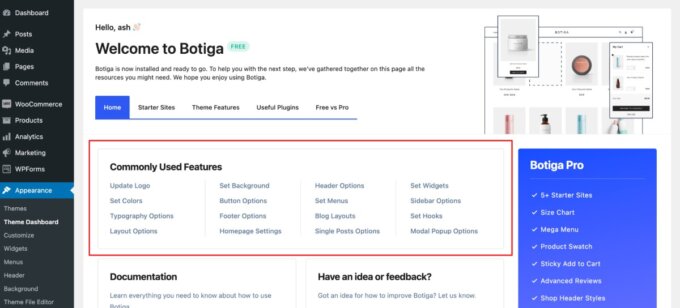
Improved Module Management
To keep things lightweight, Botiga uses a modular approach. While there are some core modules that are built into the theme, there are also a lot of optional modules that you can enable or disable according to your preferences.
To make it easier to manage and discover these modules, Botiga 2.0 adds a new Theme Features tab that lists every single module available to your site.
First off, each module includes a direct link to the Customizer for that module’s settings, along with links to the Botiga documentation to help you learn how that module works.
If applicable, you’ll also have the option to activate or deactivate the module. If there’s a certain module that you don’t need on your store, deactivating it will make sure that your store’s pages aren’t carrying any unnecessary “weight”.
Features such as this modular approach are a big part of what makes Botiga one of the fastest WooCommerce themes out there.
As we keep adding new features to Botiga, you’ll see even more modules show up here. So — make sure to check back to see any new features (or existing features that you might have missed).
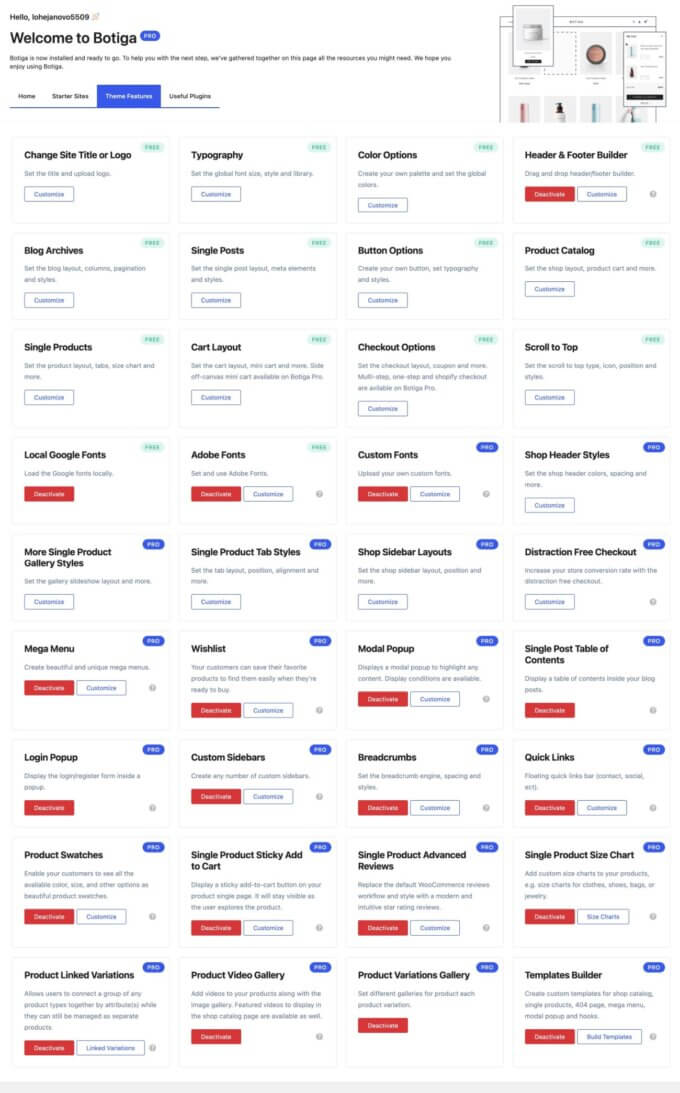
More Control When Importing Starter Sites
Botiga has always offered options to choose what type of content to import when setting up a starter site, giving you individual toggles for content, widgets, and Customizer settings.
Now, you get even more control, with a new option to import a placeholder version of a site instead of the entire site.
Whereas the entire site option imports all of the imagery for the design and products, the placeholder option will just use basic placeholder images instead. As with the entire site option, you’ll still be able to control important content, widgets, and Customizer settings.
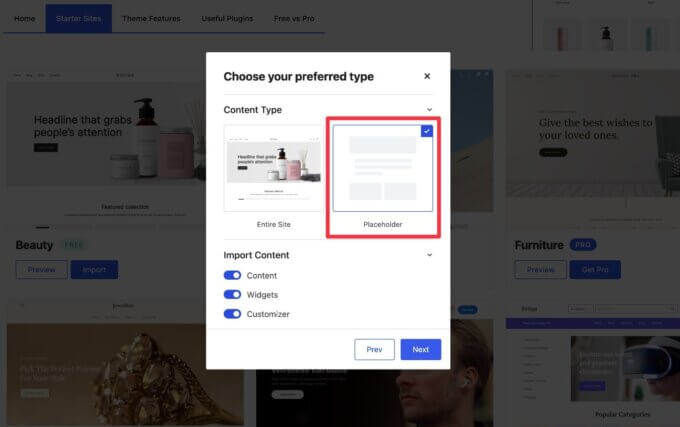
So — what’s the advantage of importing a placeholder site?
The main benefit is that it’s less resource-intensive to import the starter site, which makes it great if you’re using low-resource hosting.
If you’re planning to replace all of the images with your own content anyway, the placeholder images can also make it easier to see which images you’ve already updated.
Redesigned WordPress Customizer
In addition to redesigning the Botiga admin dashboard, Botiga 2.0 also brings a new design for the WordPress Customizer side panel to make it more user-friendly.
Here’s an example of the new side panel experience:
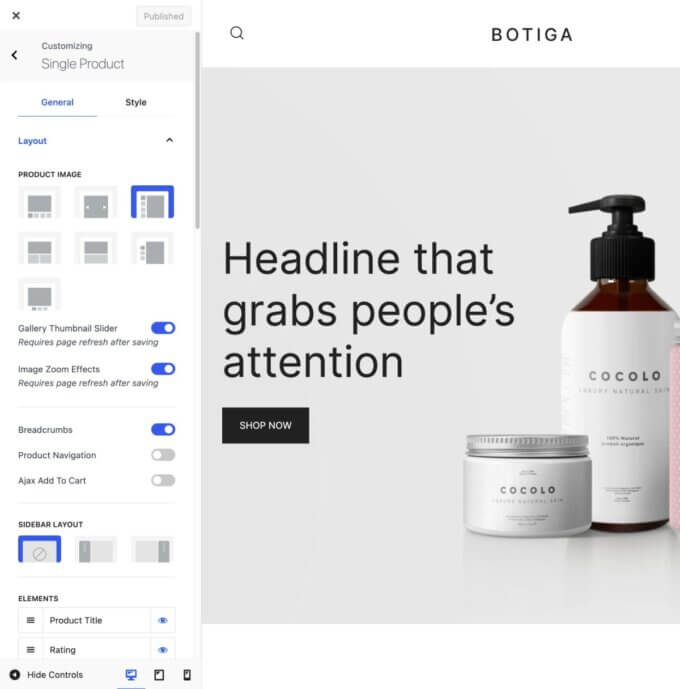
Elementor-Powered Botiga Starter Sites
When we first launched Botiga, all of Botiga’s starter sites were powered by the WordPress block editor (AKA Gutenberg).
However, we know that a lot of store owners and agencies like working with Elementor for the added design flexibility that it offers (not to mention Elementor’s powerful WooCommerce features).
To let you pick your preferred experience, all of Botiga’s professionally designed starter sites are now available in both Gutenberg and Elementor versions.
During the import process, you can choose your preferred builder. Then, you’ll be up and running in just a few minutes.
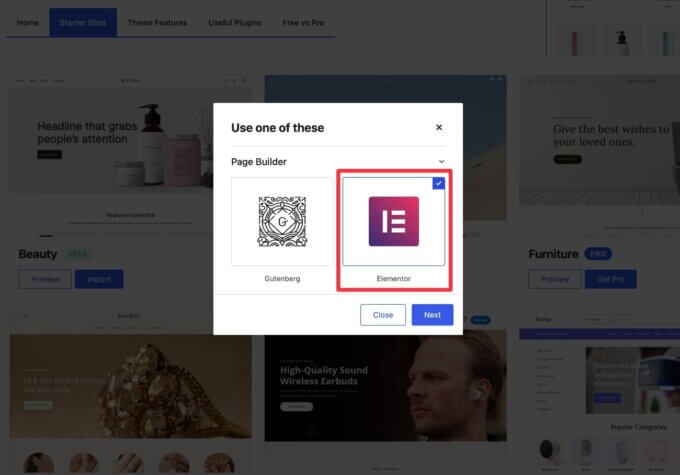
Plus, just like all the features in Botiga, we still designed the Elementor starter sites to load as quickly as possible.
A New Multi-Vendor Marketplace Starter Site
Beyond giving you new Elementor-powered versions of the existing Botiga starter sites, Botiga 2.0 also brings a brand new starter site for multi-vendor marketplaces (though you can always use it for a standalone store, too!).
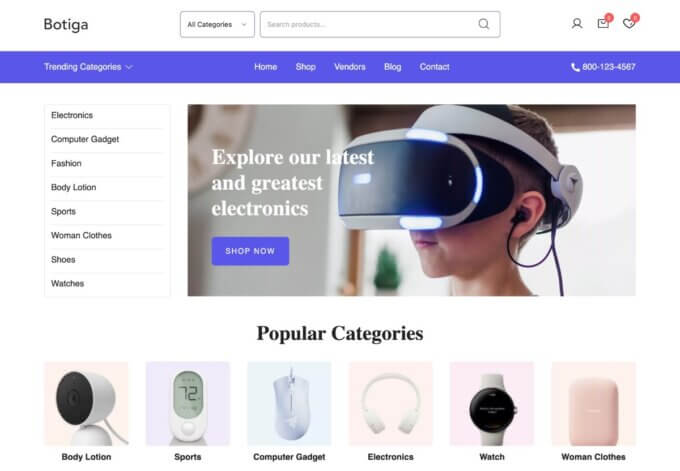
If you’re not familiar with this term, a multi-vendor marketplace is a store that sells products from multiple different vendors.
Amazon is an example of this, where third-party sellers can list their products on Amazon, but Amazon also sells some products directly.
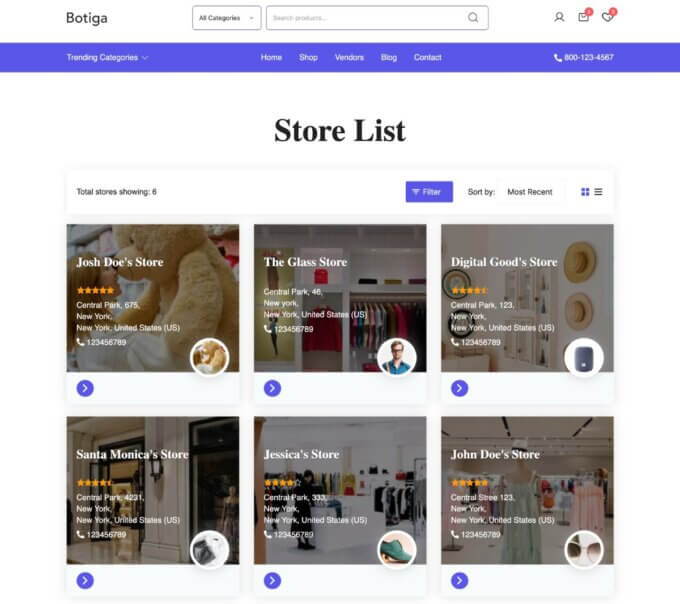
The Botiga multi-vendor starter site features a clean, neutral design that can work for a variety of niches.
The homepage makes it easy for customers to dig into your marketplace, including some of the following features:
- Large product sliders to showcase different products
- Product category links
- A featured products section to showcase new arrivals or promotions
- An image-based grid to showcase different vendors
You’ll also get access to a number of different category and product page layouts to help you choose the right approach for your store. You can choose everything from minimal layouts to feature-packed designs — it’s totally up to you.
To power the multi-vendor functionality, you’ll want to pair Botiga with one of the popular WooCommerce multi-vendor plugins.
While we built the demo site with the Dokan multi-vendor plugin, it’s also fully compatible with other popular plugins such as WC Vendors.
A New Template Builder Module
For store owners who want even more control over their stores’ designs, Botiga 2.0 brings a brand new template builder feature that lets you use Gutenberg or Elementor to design custom templates for the following areas of your store:
- Shop archives
- Single products
- Mega menu dropdowns
- Modal popup content
- Hooks (you can add these designs to any one of Botiga’s many hook locations)
- 404 pages
When you create a template, you can choose what type of template to build:
- Shop catalog
- Single product
- Content block (includes mega menus, modal popups, hooks, and so on)
- 404 page

Then, you can start designing with your favorite editor.
If you want to use Gutenberg to design your template, you can add your template directly to the editor. Botiga also adds some of its own special blocks to help you with certain features that your template needs.
For example, if you’re designing a single product template, you’ll get blocks for the product title, product description, product images, add-to-cart button, and more.
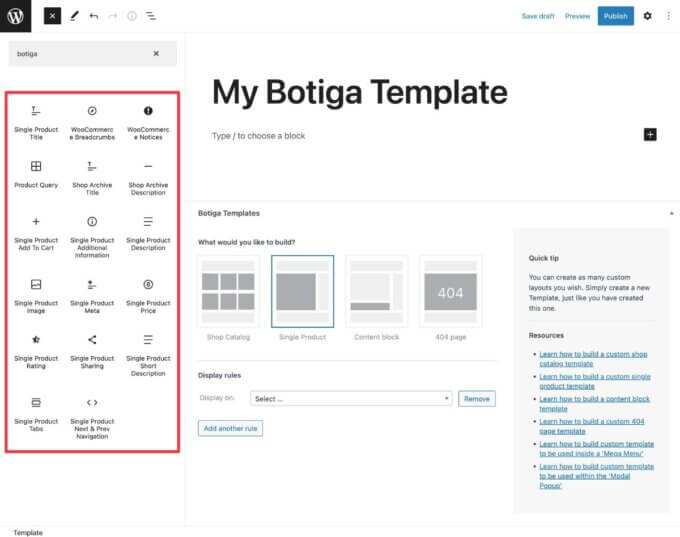
If you want to use Elementor to design your template, you can click the Edit with Elementor button to launch the page builder interface just like you would for any other page.
Botiga also adds its own Elementor widgets to help you add dynamic product information, much like the Botiga template blocks.
For some templates, you’ll also get display rules to control when to use that template.
For example, if you’re building a single product template, you could use display rules to apply that template to all your products or only specific products.
Building Popups and Mega Menus
Another handy new use for the template builder is designing custom popups that you display on your store. You can use these for sale promotions, email opt-ins, and more.
While Botiga already included a feature to design a popup by adding content to the Classic TinyMCE editor, being able to use a template instead opens up a ton of new design flexibility.
Here’s how to get started:
- Create a new template.
- Select Content block as the template type.
- Leave the Display Rule (hook) set to None.
- Add your design using Gutenberg and its many blocks. Or, click Edit with Elementor (if you have Elementor installed.
- Publish your template.

Once you’ve published the template, you can open the modal popup settings in the Customizer.
Under Content Type, select the new Custom Content Block. Then, choose your template from the drop-down.
You can use a similar approach to create custom mega menus using the content block template option — read the full mega menu documentation to see how that works.
Get Started with Botiga 2.0 Today
We’ve already released Botiga 2.0 into the wild. So if you want to experience all of these great features, all you need to do is update.
If you’re using the free version of Botiga, you’ll be able to access great new features such as the redesigned admin interface, Elementer-powered starter sites, the new blank canvas page template, and Ajax add-to-cart functionality.
If you want to experience the full power of Botiga 2.0, you can upgrade to Botiga Pro to access all of the great new features, including the template builder module, custom font support, a new search layout, mega menu and modal popup block types, the new multi-vendor marketplace starter site, and more.
Best of all — even though we added a lot of new features in Botiga Pro 2.0, the price didn’t change!
If you’re ready to get started, purchase Botiga Pro today.