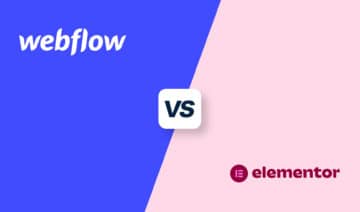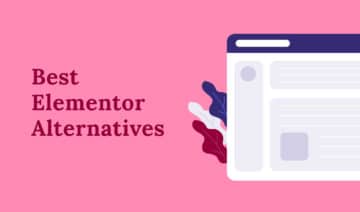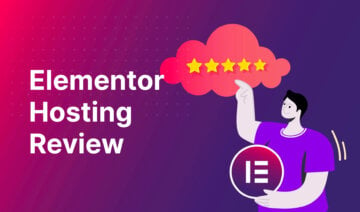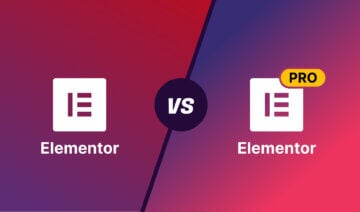Trying to choose between Elementor vs Wix to build your website?
These two tools share similarities in that they both let you set up your website using visual, drag-and-drop builders, along with premade templates to help you avoid starting from scratch. With either tool, you can create custom website designs without needing to know how to code.
However, they also have a major difference — Elementor is based on the open-source WordPress software while Wix is a hosted “Software as a Service” (SaaS) website builder.
There are pros and cons to both approaches, so it’s important to understand the differences.
In this hands-on comparison, I’ll help you decide by comparing these two tools and sharing some recommendations on how to choose between Elementor vs Wix.
Table of Contents
- Elementor vs Wix: How These Two Tools Work
- How to Create Your Website with Elementor vs Wix
- Available Design Templates and Themes
- Design Customization Experience for Elementor vs Wix
- Blog Writing Options for Elementor and Wix
- Extensions and Third-Party Integrations
- SEO Options for Elementor and Wix
- Performance Optimization with Elementor and Wix
- eCommerce Functionality in Elementor and Wix
- Elementor vs Wix Pricing
- Should You Use Elementor or Wix?
- Create Your Website Today
Elementor vs Wix: How These Two Tools Work
Before we get into comparing more specific areas of these two tools, it’s important that you understand how these tools work at a technical level.
Don’t worry, though — this isn’t going to be too complex!
How Elementor Works
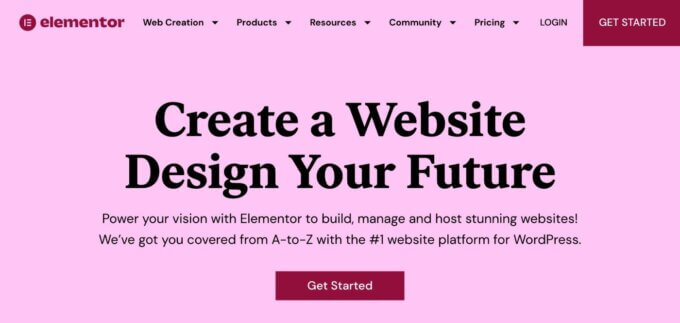
Elementor is a page builder plugin for the open-source WordPress software. As such, comparing Elementor vs Wix is kind of like comparing WordPress vs Wix.
To use Elementor, you’ll first need to have a WordPress site. I’ll cover this in more detail in the next section, but you basically have two options to make that WordPress site:
- Use the Elementor Cloud service. You sign up via Elementor, and Elementor will install and host the WordPress software for you. You can start building right away. This is the most “Wix-like” way to use Elementor.
- Install the WordPress software on your own web hosting. You’ll purchase your own web hosting and install WordPress via your host’s tool. Then, you can add Elementor to your WordPress site by installing the Elementor plugin.
Once you’ve set up your site, you can design every element using Elementor’s visual interface.
Alternatively, you can also harness the power of WordPress themes. Using a WordPress theme can help you set up the base design of your site (e.g. the header and footer). Then, you can design the rest of your content using Elementor.
Because Elementor is based on WordPress, you can also benefit from the full collection of WordPress plugins which are extensions that add new functionality to your site.
You can find tens of thousands of plugins that add all types of features, from forms to payments, SEO, performance optimization, and more. You can also find third-party plugins that specifically extend the core Elementor plugin.
Overall, this approach of building on top of WordPress has a lot of benefits when it comes to giving you more flexibility for customizing your site.
However, it does add a bit of complexity compared to Wix because there are more “moving parts” to an Elementor site.
How Wix Works
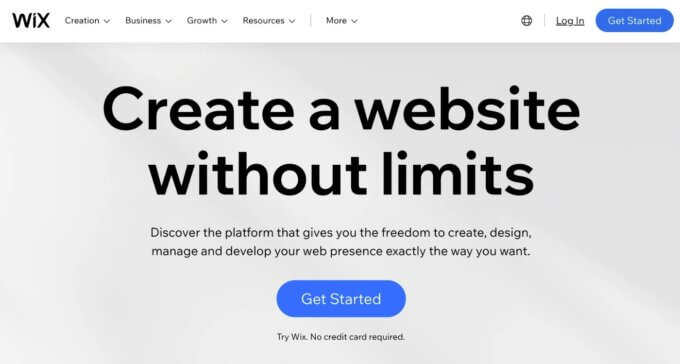
Wix is a hosted SaaS (Software as a Service) website builder tool, which has some notable pros and cons to Elementor’s open-source WordPress approach.
The main advantage of this SaaS approach is that it simplifies the process of creating and maintaining a website because Wix handles everything for you.
Instead of needing to have your own web hosting, you just register for a Wix account and start building. (However, note that the Elementor Cloud service adds more of a SaaS feel to WordPress and eliminates the need to purchase separate hosting.)
You also don’t need to deal with maintaining software and implementing security best practices — everything related to basic maintenance is handled for you when you use a SaaS website builder.
If you’re not a very technical person, this simplicity can be a powerful value proposition.
However, the main downside of the SaaS approach is that you have limited flexibility. You only get access to the features that Wix offers — you can’t go in and 100% customize things to your needs like you can with an open-source self-hosted tool such as Elementor.
Some users can run into brick walls where they just can’t make Wix do what they need, which can be frustrating.
With Elementor, you can pretty much always get around such blocks, though you might need to hire a developer to help you in the rare case that you can’t find a plugin for what you need.
Although Wix is trying to give advanced users more control with tools such as Velo (formerly Corvid) and Editor X, I don’t think most casual users can benefit from them.
How to Create Your Website with Elementor vs Wix
Next, let’s look at what it’s like to create your basic website with Elementor and Wix.
In general, Wix has a slightly simpler setup. However, setting up Elementor is also pretty simple, especially if you use Elementor Cloud, so non-technical users shouldn’t have problems with either platform.
Elementor Website Setup
As I mentioned above, Elementor offers multiple ways to create your site. However, the simplest option, and the most comparable to Wix, is to use the Elementor Cloud service (see my review).
With this service, you don’t need to worry about purchasing your own web hosting and installing the WordPress software. Instead, Elementor handles setting up everything for you so that you can start building your site right away.
When you sign up, you’ll get a simple setup wizard to configure your site’s basic details:
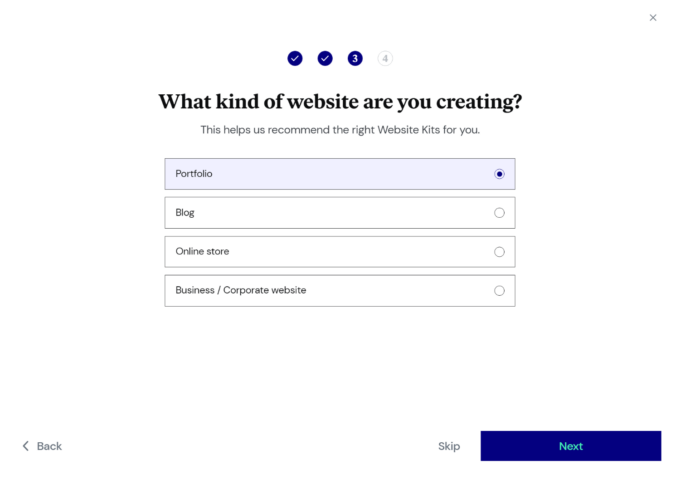
You can also choose your starting template (which you can always change later):
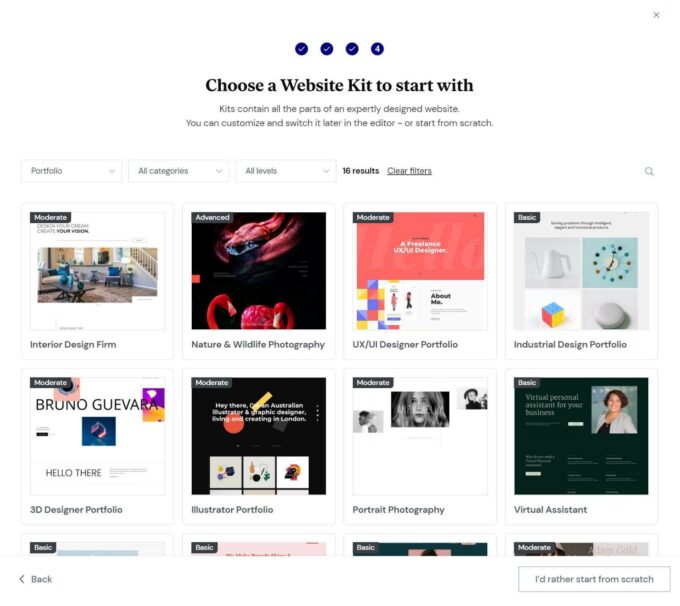
Then, Elementor will fully set up and configure WordPress for you.
You can jump straight into the WordPress dashboard, which has a few modifications from Elementor to make it more user-friendly:
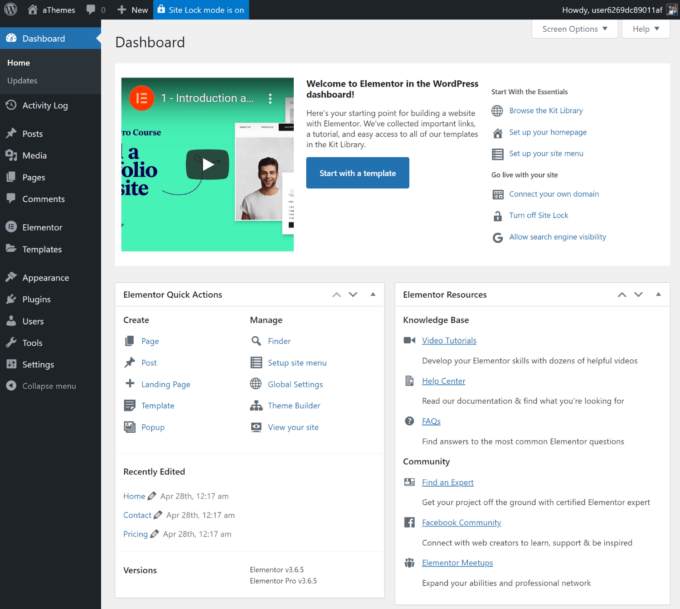
To edit your site’s design, you’ll use Elementor’s visual interface (more on that later).
If you opt to use your own hosting, the process is a little more complex, but still well within reach of non-technical users:
- Purchase web hosting and a domain name. You can see our collection of the fastest WordPress hosting for some top options.
- Install the WordPress software. Most hosts offer easy one-click installers.
- Install your WordPress theme. You can either use the Hello Elementor blank canvas theme (if building your site from scratch) or an Elementor-compatible theme such as Sydney.
- Install the free Elementor plugin on your site. You can also add the Elementor Pro plugin to access more features.
- Start building.
Wix Website Setup
Setting up a website with Wix is super simple, which is one of its main advantages.
To get started, you just register for a Wix account and start building.
You have two options:
- You can use the Wix setup wizard, which guides you through creating your site.
- You can go straight to the Wix templates page and choose a template to start editing.
I’ll demonstrate the setup wizard for this example, as it’s the easiest way to get started for regular people.
In the setup wizard, you’ll choose the basic purpose of your site:
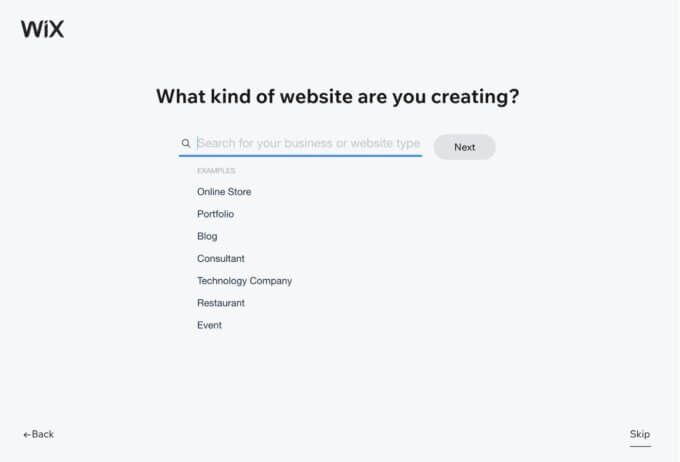
Once you do that, Wix will launch a setup wizard that’s tailored to your website’s use case, which is quite convenient:
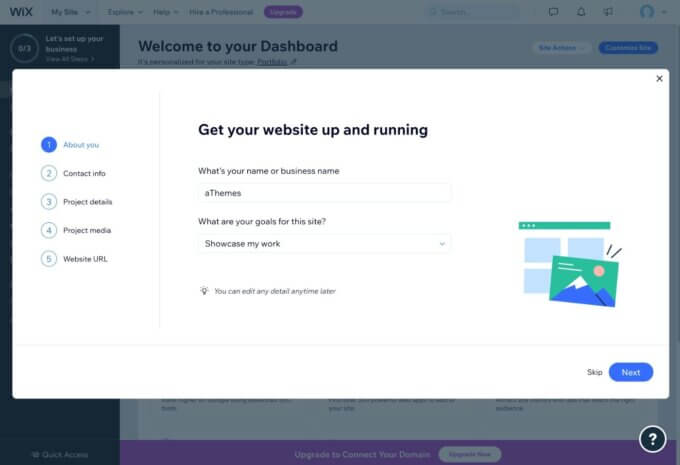
You can then launch the Customize your site interface to control the design.
First, you’ll choose a basic font/color scheme:
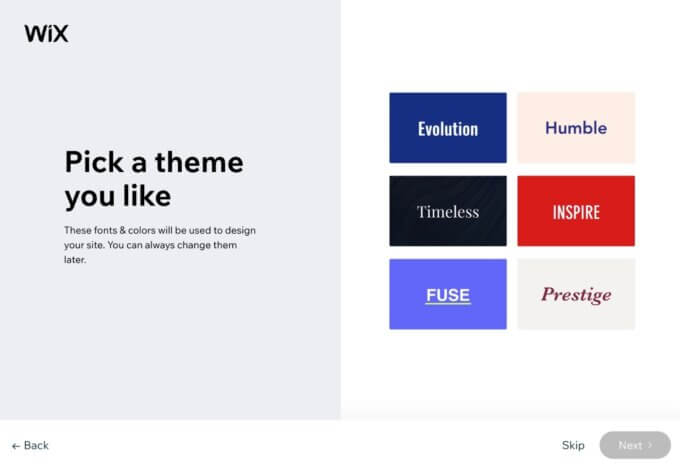
Wix will then suggest some homepage designs based on your use case and design scheme:
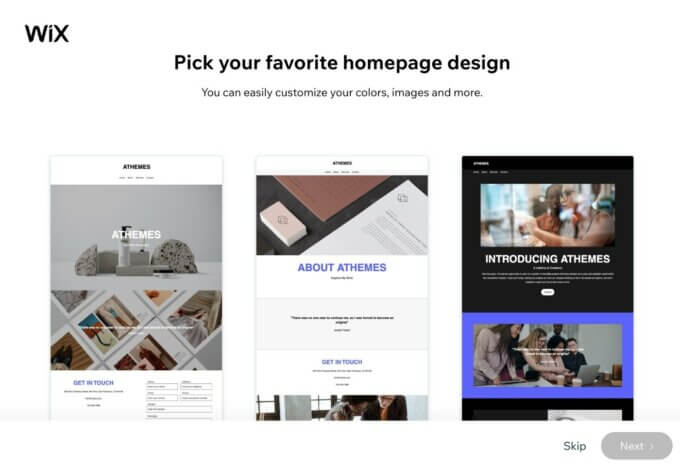
You can then add other pages, such as an About and Contact page.
Then, Wix will launch you into the editor — more on that in a second.
Available Design Templates and Themes
While both Elementor and Wix give you all of the tools you need to design a completely custom website from scratch, you probably won’t want to go that route if you’re not a professional designer.
To help you save time and access professional designs, both Elementor and Wix give you access to hundreds of premade themes.
Overall, Elementor has the advantage when it comes to available design templates. So if you want the most options for choosing a pre-built template, Elementor is the winner.
Elementor itself offers 100+ website kits that you can use as the base of your site. You can browse all of them here.
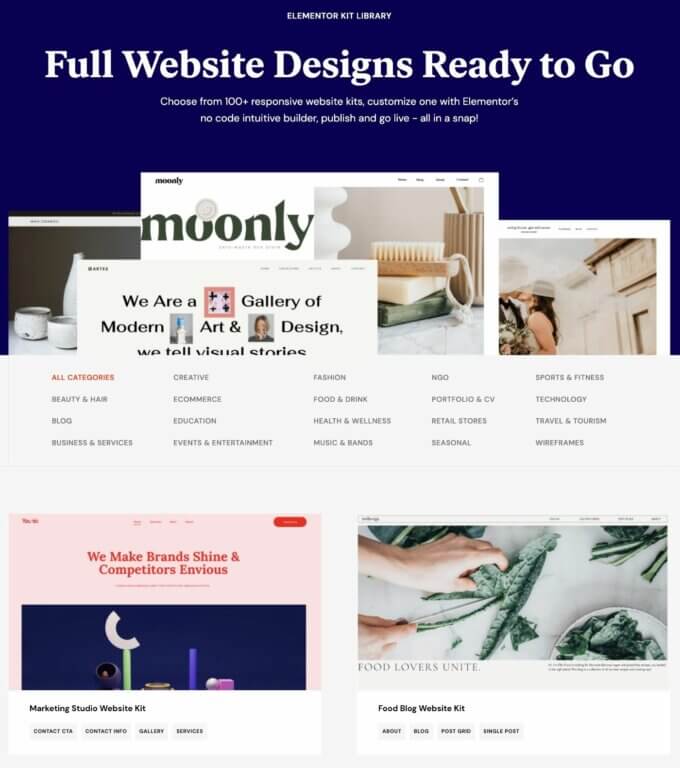
In comparison, Wix offers 800+ premade templates.
So at first glance, Wix seems like the clear winner.
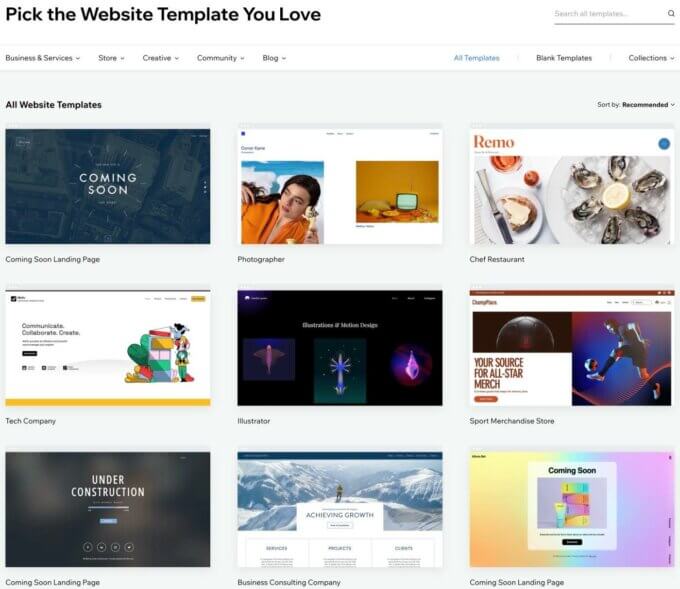
However, where Elementor excels is that you can find thousands of third-party website designs. Typically, these designs come bundled with WordPress themes that use Elementor.
For example, our free Sydney theme offers dozens of starter sites built with Elementor — check them out here.
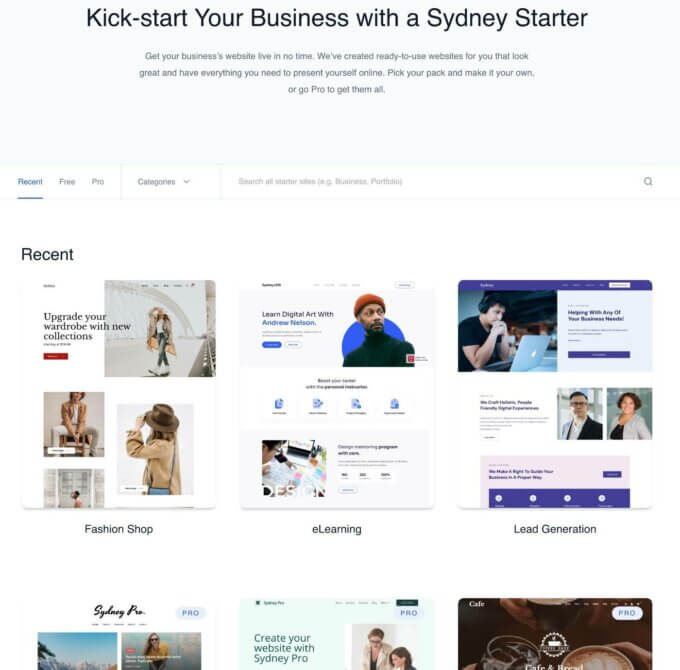
Some themes even offer hundreds of Elementor templates. For example, the Jupiter theme has 160+ full website templates, all of which use Elementor.
Having access to these third-party templates gives you thousands of options to choose from, which Wix can’t match with its more top-down approach.
There are kind of third-party Wix templates that you can find on marketplaces such as Etsy. However, using them is very awkward, as you typically need to rely on a workaround of sharing your account details with the seller and having them transfer the design to you.
Design Customization Experience for Elementor vs Wix
Both Elementor and Wix offer visual, drag-and-drop design experiences.
Choosing between them really comes down to personal preference, as both are quite capable.
Personally, I prefer Elementor’s interface as I find it to be more intuitive. However, it’s possible that you think Wix does a better job.
Rather than trying to declare a clear winner, I’ll just give you a quick overview of how the interfaces work.
Elementor Editor
The Elementor editor gives you a visual preview of your design on the right, along with a collapsible sidebar on the left that you can use to add and configure design elements.
You can also interact with the visual design using drag and drop (to move elements around) or right-click (to access key settings):
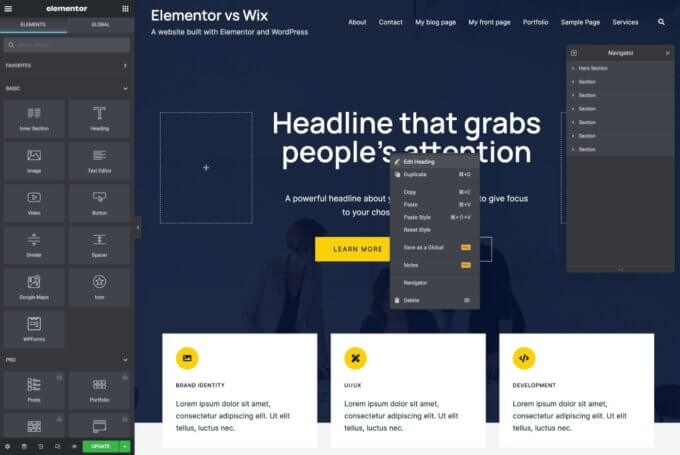
For example, to add a button to your design, you would drag over the Button widget. Then, you can customize the button’s settings in the sidebar:
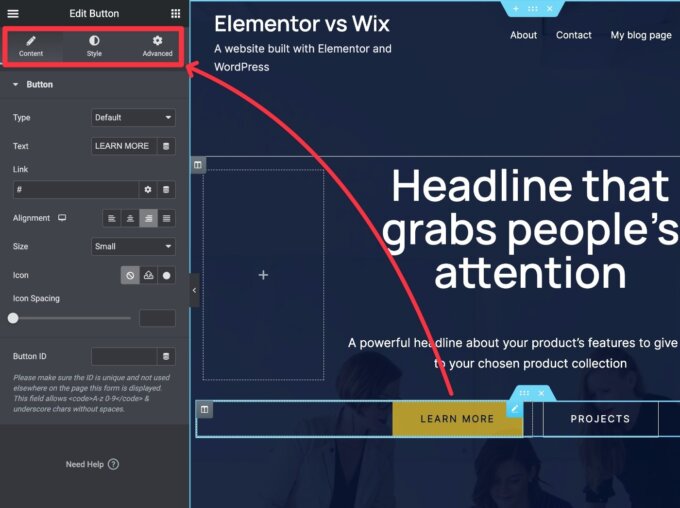
All of your Elementor designs are responsive by default. But if you want more control, you can activate responsive preview mode and make design changes that only apply to the respective viewport.
For example, you could change the font size for mobile visitors or hide certain elements:
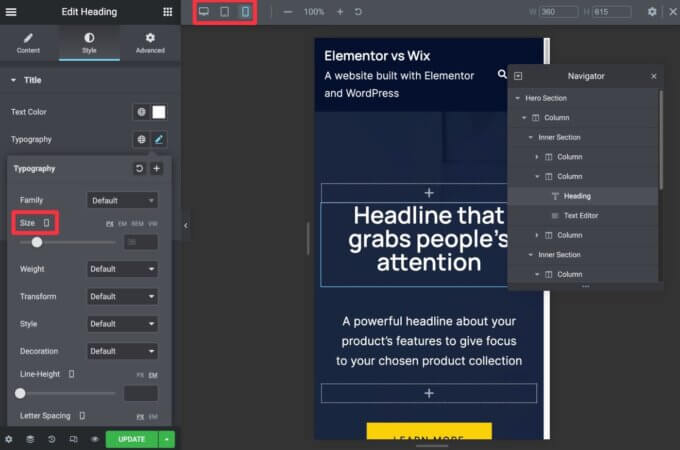
One nice thing is that Elementor also gives you a tablet editing mode and lets you create custom responsive breakpoints, whereas Wix only gives you desktop and smartphone editing modes.
If you want to see it in action, here’s a video from the Elementor team that introduces the interface:
Wix Editor
The Wix editor gives you a full-width visual preview of your design, along with a number of options to control design elements:
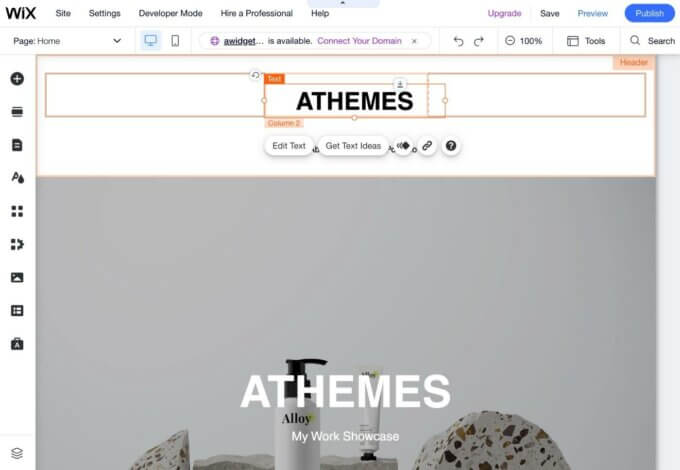
You can add new elements by clicking the plus icon:
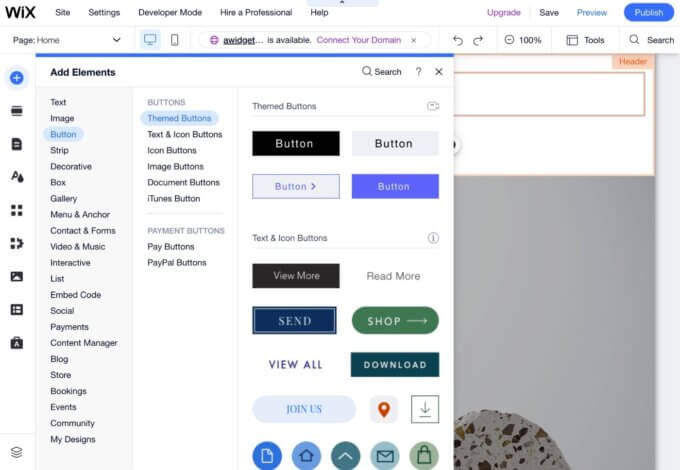
You can also select an element and click the Edit button to access its settings in a popup:
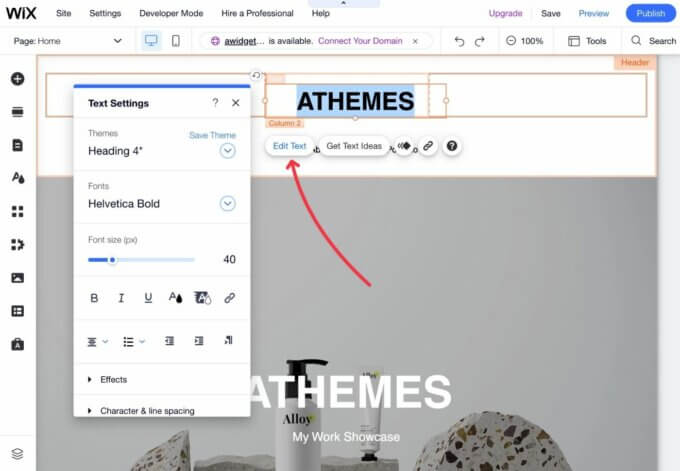
To move elements around, you can use drag and drop. Unlike Elementor, which only lets you drag and drop within your preset row/column grid, Wix offers free-form drag and drop that lets you move elements outside the grid.
However, I recommend only doing this in rare situations, as moving elements outside of the Wix gridlines can cause them to not work properly on other devices (e.g. smartphones).
Speaking of responsive design, Wix gives you a separate mobile editor that lets you control the mobile design of your site without affecting the desktop version:
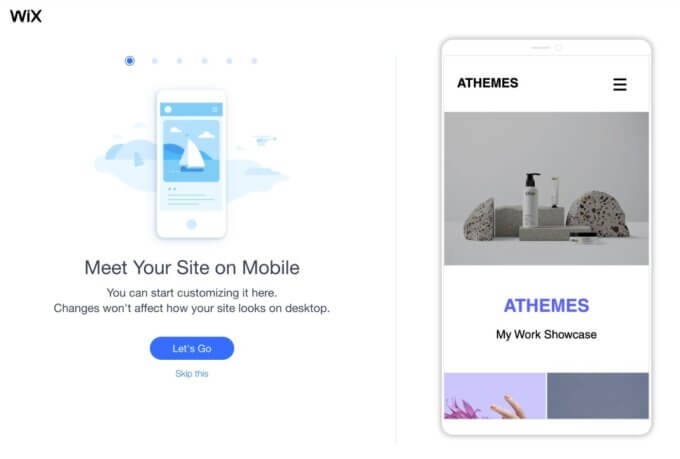
To see it in action, you can check out this official YouTube video from Wix:
Blog Writing Options for Elementor and Wix
When you’re designing your site’s core pages, you’ll use the visual designers above.
However, when you’re writing blog content, you’ll use a separate text editor.
Elementor Blog Writing Options
I recommend using the default WordPress editor for blog content instead of any Elementor functionality. WordPress offers a block-based editor, which makes it easy to add design elements and basic formatting to your blog posts. To add text, you can just click and type like any other text editor.
If you want to add images, videos, buttons, and other elements, you only need to insert the respective blocks. Similarly, you can use blocks to set up multi-column layouts or make other simple formatting choices.
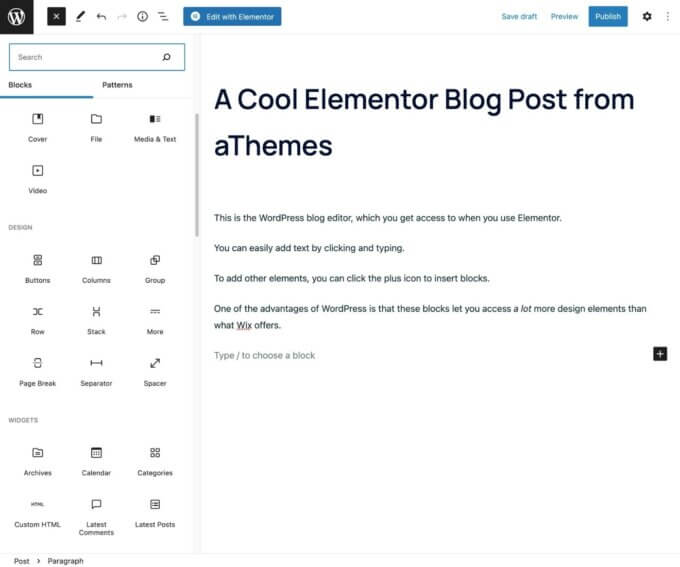
If you ever feel limited by the WordPress editor, you can also launch the full Elementor interface with the click of a button.
Wix Blog Writing Options
Wix also offers a separate text editor for blog posts. Compared to WordPress, the Wix blog editor is pretty limited, albeit functional for basic blogging.
While it’s easy enough to add text, images, and simple elements such as buttons, that’s pretty much all you can do.
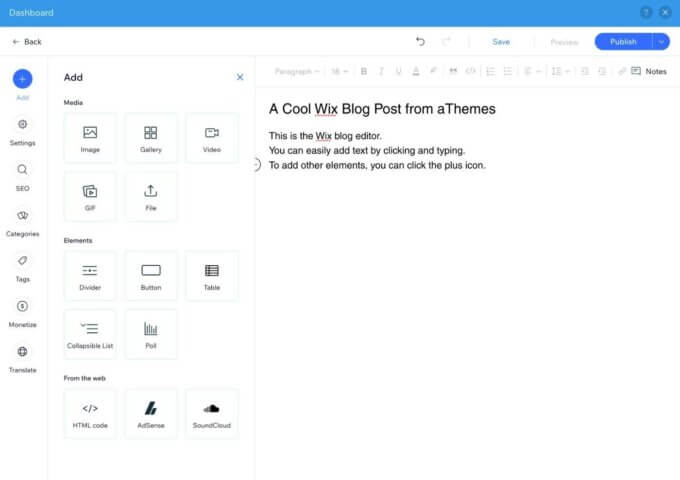
Overall, the WordPress editor is superior to the Wix editor when it comes to long-form text content, so serious writers and bloggers might prefer to use Elementor and WordPress.
Extensions and Third-Party Integrations
While both Elementor and Wix offer all the core features you need to build a website, you’ll probably have situations where you want to extend your site with specific features.
These features could be to handle a unique use case on your site (e.g. appointment booking) or for integrating with a third-party service (e.g. connecting to your customer relationship management tool).
In general, Elementor offers far more flexibility here because you can tap into the full WordPress plugin ecosystem, which offers tens of thousands of plugins.
To see some examples, you can check out our collection of the best WordPress plugins or browse all 55,000+ free plugins at WordPress.org.
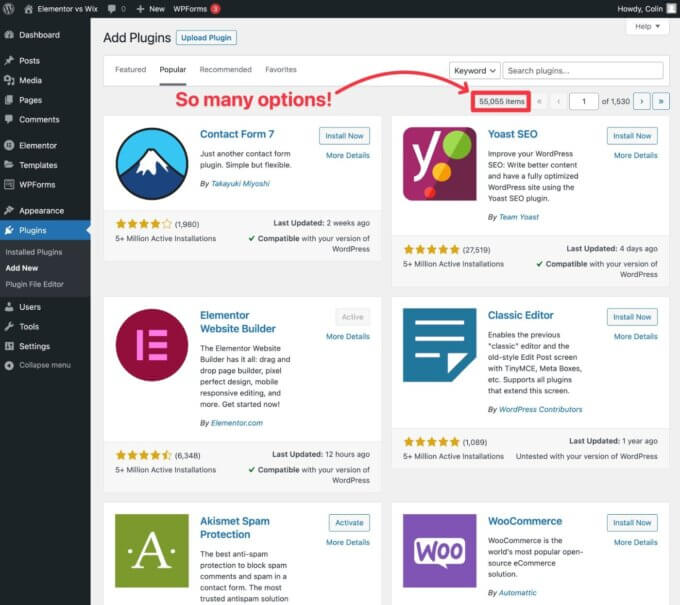
Wix does have an App Marketplace to let you extend your Wix site with official and third-party apps.
However, it only offers 250+ apps, which is nowhere near what you get with Elementor and WordPress.
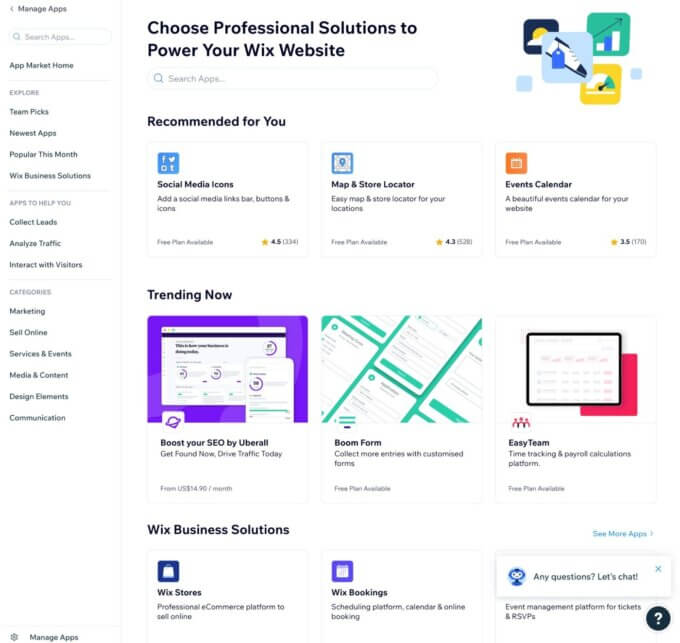
You might be able to add more integrations to Wix with third-party code embeds (e.g. adding a live chat service), but the same is true for WordPress, so Wix doesn’t achieve any advantage there.
SEO Options for Elementor and Wix
If you want your site to rank at the top of Google and other search engines, it’s important to be able to access essential search engine optimization (SEO) features.
Both tools give you essential SEO tools, but WordPress and Elementor give you a little more flexibility when it comes to implementing more advanced SEO strategies because you can use any WordPress SEO plugin.
This lets you access more advanced tools on Elementor, such as internal link suggestions, internal link tracking, keyword tracking, and more.
Here’s an example of the basic SEO settings for Elementor when using the Yoast SEO plugin:
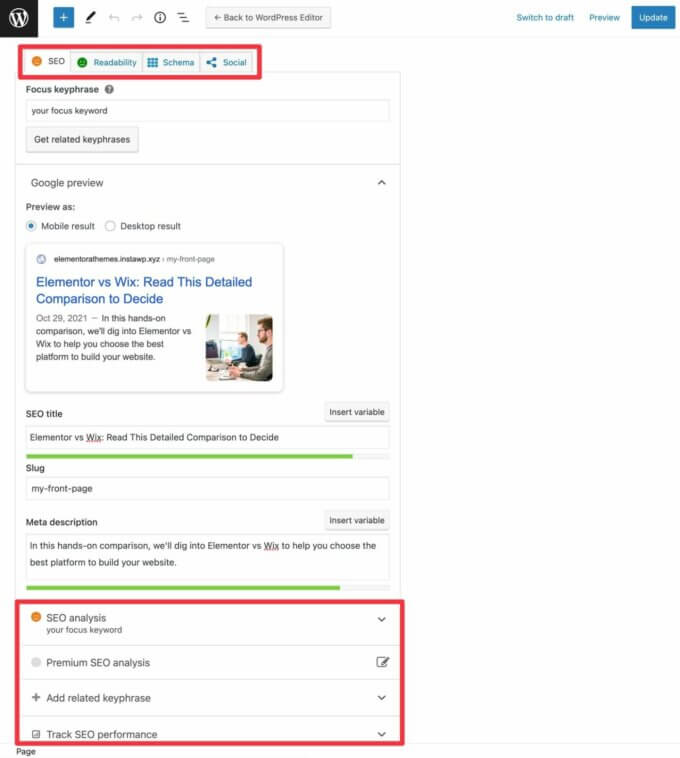
And here’s an example of the basic SEO settings for Wix:

There is a small collection of Wix SEO apps that you can use to add more functionality. However, these apps still can’t match WordPress SEO plugins, and some of them can be quite expensive, whereas most Elementor users will be fine with a free SEO plugin.
Still, when it comes to the core SEO features that most people need, you won’t notice much difference. It’s only in the more advanced features where experienced SEOs might appreciate the flexibility of a site built with Elementor.
Performance Optimization with Elementor and Wix
How quickly your site loads is important both for creating a good experience for your human visitors and also for optimizing your search engine rankings (as Google uses Core Web Vitals metrics as one of its ranking signals).
Overall, while Wix has been working on improving its performance, Elementor and WordPress give you more options for speeding up your site.
If you use these options well, you can create a faster loading site using Elementor (though you might need to purchase your own web hosting to get the best performance, as Elementor Cloud isn’t the fastest WordPress hosting service).
However, if you don’t implement optimization best practices, your Elementor site could load very slowly.
So you really do need to take advantage of the options that Elementor and WordPress give you if you want your Elementor site to outperform Wix (or hire a developer to do it for you).
eCommerce Functionality in Elementor and Wix
Both Elementor and Wix support creating an eCommerce store.
In general, Wix offers a simpler way to get started with eCommerce. For basic stores, this simplicity can be a huge advantage.
However, Elementor is more flexible when it comes to configuring your eCommerce store, which might make it a better option for more complex stores.
Elementor eCommerce
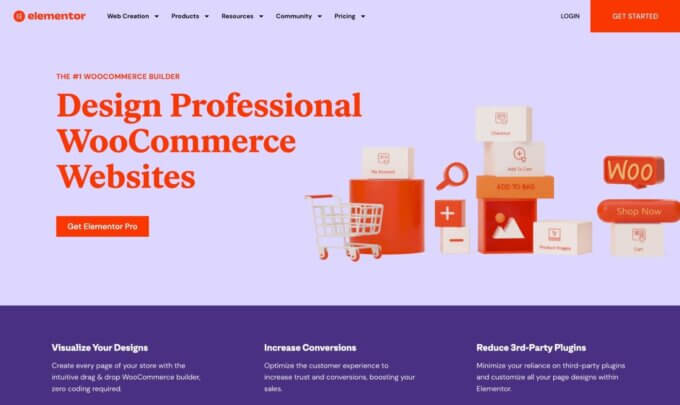
With Elementor, you can add eCommerce functionality by using WooCommerce or one of the other WordPress eCommerce plugins.
As such, Elementor itself does not have eCommerce functionality — you’re relying on a different WordPress plugin.
With that being said, Elementor has deep compatibility with WooCommerce, letting you design every part of your store using Elementor’s visual editor thanks to the dedicated Elementor WooCommerce Builder functionality.
To learn more about how WooCommerce works, you can check out our full guide on how to make a WordPress eCommerce store.
Wix eCommerce
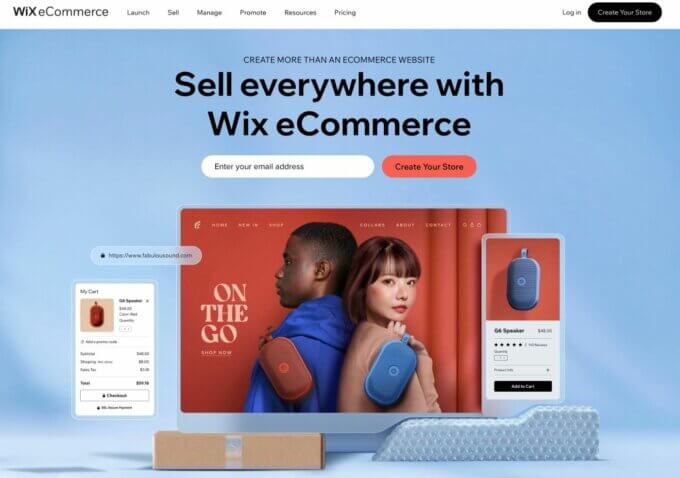
With Wix, the eCommerce functionality is built into the core Wix platform via the official Shop app (as long as your billing plan supports it — more on that next).
Because you don’t need to rely on a third-party tool, it’s a lot simpler to get started with eCommerce on Wix. This can make it appealing if you just want a simple way to sell some products (e.g. a merch store).
You can easily set up products from the Wix dashboard. Then, because Wix is a SaaS tool, it will handle all the important technical details, such as securing your store and processing payments.
Elementor vs Wix Pricing
Comparing Wix and Elementor pricing can be a bit tricky because Elementor has more variable pricing than Wix.
With Wix, you pretty much just pay a flat fee, so you know exactly how much your site will cost from the get-go.
With Elementor, the price that you pay will depend on how you build your Elementor/WordPress site — i.e. whether you use Elementor Cloud or purchase your own hosting.
Here’s the annual cost to create a basic but fully functioning site with each:
- Elementor Cloud – $99
- Wix Unlimited plan – $150
Wix has cheaper plans, but they’re quite limited. You’ll also need to pay more for eCommerce support.
Overall, you can see that Elementor gives you a cheaper way to create a functioning site as long as you use the Elementor Cloud service.
However, if you prefer to purchase your own web hosting for Elementor, you could end up paying more than Wix.
Not only might the hosting be more expensive, but you would also need to purchase a separate Elementor Pro license to access advanced features (Elementor Pro’s features are included at no extra cost if you use Elementor Cloud, though).
Pricing for Elementor and Wix Extensions
Beyond the core website software itself, the other pricing variable is the extensions that you add to your site.
Both Elementor and Wix have free plugins/apps as well as paid extensions.
In general, extensions are cheaper for WordPress because most WordPress plugins use lifetime pricing with optional renewals for product updates. In contrast, most premium Wix apps use recurring SaaS billing, where you lose access to the features as soon as you stop paying.
Should You Use Elementor or Wix?
Overall, this comparison is really between Wix and “Elementor + WordPress”.
While Elementor is an incredibly powerful design tool by itself, it’s impossible to isolate it from its WordPress foundation — and that’s generally a good thing because WordPress offers a lot of additional benefits that go beyond Elementor.
For that reason, I think that Elementor makes a better option for most people.
Elementor offers the visual, code-free design experience that attracts so many people to Wix, while the WordPress foundation gives you access to the full flexibility of WordPress (if you want it).
Additionally, thanks to the new Elementor Cloud service, Elementor is able to offer a setup/maintenance process that’s almost as simple as using Wix.
If you feel overwhelmed by the idea of setting up WordPress yourself, I recommend using Elementor Cloud as it makes everything very simple.
On the other hand, Wix can be a good option if you want the absolute simplest way to make a website and you’re ok with sacrificing flexibility to achieve that simplicity. But for most people, Elementor strikes a better balance between simplicity and flexibility.
Create Your Website Today
That wraps up our thoughts on Wix vs Elementor for making a website.
Both tools can help you get the job done — it’s really just about choosing the right one for your needs.
To see how Wix compares to another popular design tool, you can read our detailed Wix vs Webflow comparison. Or, we also have a post with the top Elementor alternatives if you want to see even more options.
Do you still have any questions about choosing between Elementor vs Wix? Let us know in the comments!