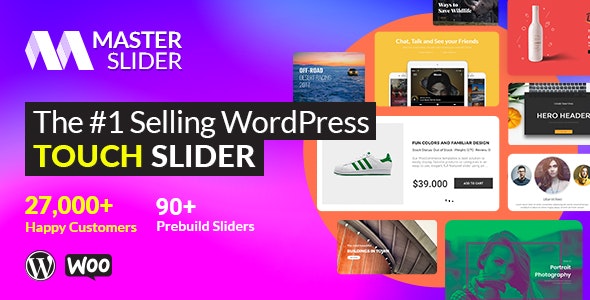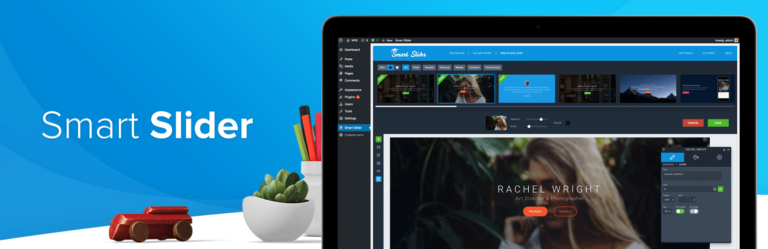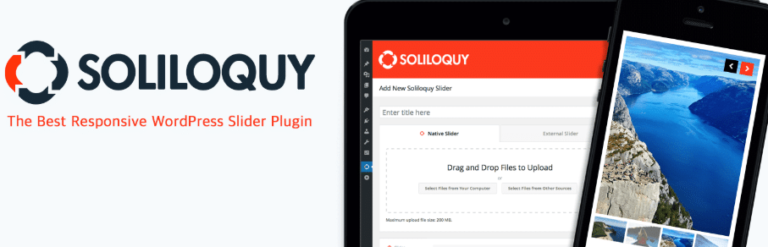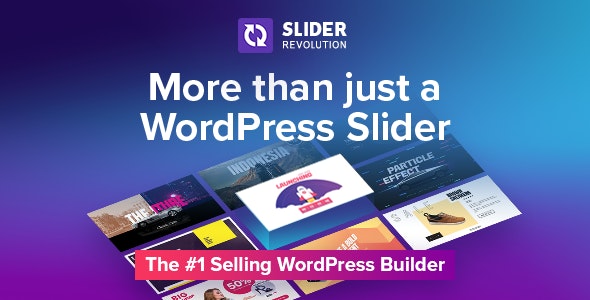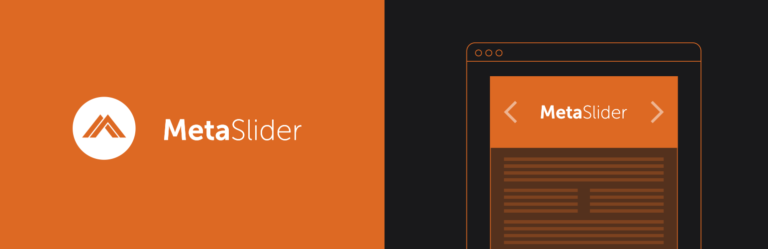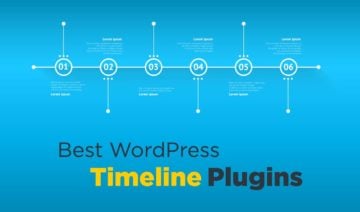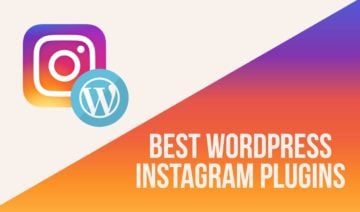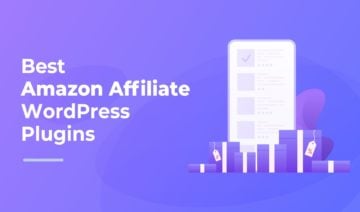Looking for the best WordPress slider plugin for your site?
To help you pick the WordPress slider that’s right for your specific needs, I rounded up the most popular and highly-rated plugins (including both free and premium options).
But I didn’t want to just rehash the information you can already see on the plugin’s marketing page, so I also went one step further and installed every single plugin on my test site.
Below, I’ll share what each WordPress slider can do, as well as a hands-on look at the interface. Because this is more of a roundup post, I won’t be able to show you every nook and cranny of each plugin. But, I will try to hit all the highlights so you get a good idea of how things work, as well as how each plugin balances ease of use with a depth of functionality.
By the end, my goal is that you’ll know which one of these plugins is right for you.
Let’s get straight to the slider plugins.
Table of Contents
- 1. Master Slider – Focus On Touch-Readiness
- 2. Smart Slider 3 – Tons Of Dynamic Content Sources
- 3. Soliloquy – A Simpler Interface, But Still With Premium Features
- 4. LayerSlider – Deep Functionality + Visual Builder
- 5. Transition Slider – Solid Middle-Ground Editing Experience
- 6. Slider Revolution – Deep Functionality + Visual Builder
- 7. Meta Slider – If You Just Want Simple Sliders
- Which WordPress Slider Plugin Should You Use?
1. Master Slider – Focus On Touch-Readiness
Master Slider is a popular freemium slider that’s available at both WordPress.org and CodeCanyon.
Its unique selling proposition is touch. That is, users on devices with touch screens can navigate the slider with smooth swipes. While many of the other sliders also support touch navigation, Master Slider makes it a major focus of their slider.
Currently, Master Slider has 29,000+ sales at CodeCanyon and has maintained a 4.5+ star rating on over 800 reviews.
Master Slider Feature List
Master Slider gives you a visual, drag-and-drop editor to help you build your sliders (only in the Pro version).
Beyond that, you get:
- 90+ premade slider templates to help you quickly get up and running with something that looks great.
- An easy animation engine, including an animation timeline that makes it easy to sync all of your animations together.
- Built-in controls to help you quickly align elements in their proper position.
- The option to create sliders from any post type, as well as external sources such as YouTube and Flickr.
- WooCommerce integration to create product sliders.
- 6 different interactive slide transitions.
- A neat hotspots feature that lets you add tooltips to specific parts of a slide.
A Hands-on Look at the Master Slider Interface
Note that I’m using the free version of Master Slider on my test site, so this demo won’t include all the features you get with the Pro version.
When you go to create a new slider, you can start from scratch or use one of the 90+ pre-built slider templates. There are also sample sliders, which fit somewhere between a blank canvas and a template:
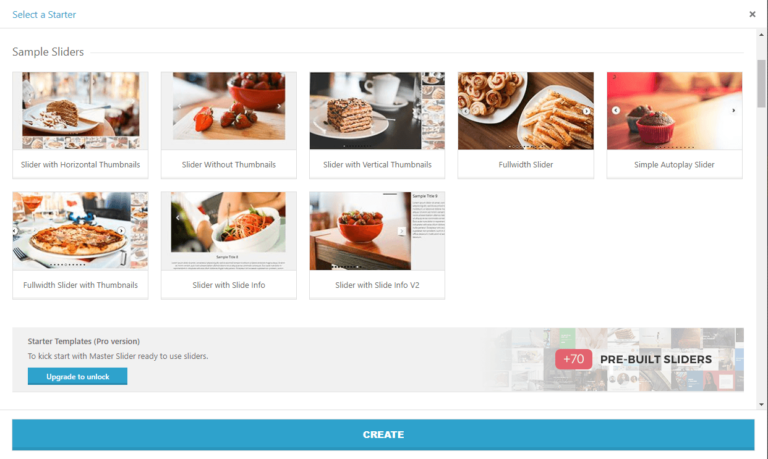
From there, Master Slider launches you into the slider settings interface. You see a list of your slides at the top, as well as tabs to access other settings:
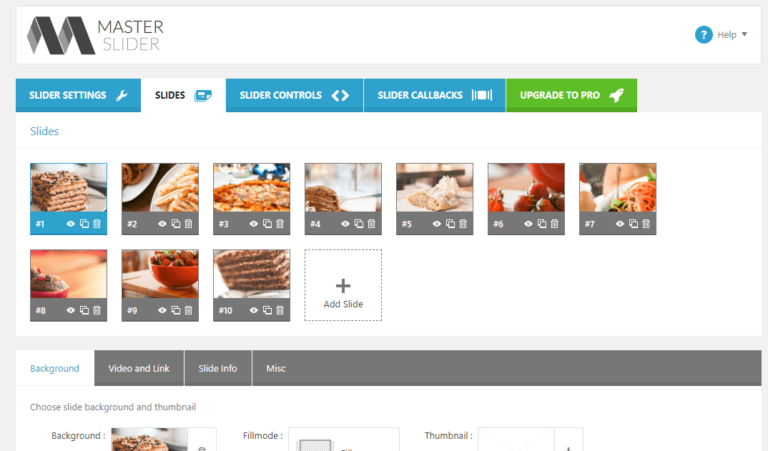
And further down the page, you can edit individual slides.
Unfortunately, the free version that I have access to does not include the visual builder. But if you pay for the Pro version, you will get that drag-and-drop builder.
Overall, I think Master Slider’s interface has a user-friendly design. There’s a decent amount of white space, which makes the number of options feel less overwhelming.
Master Slider Pricing Information
There’s a limited free version of Master Slider available at WordPress.org. To get the full-featured version, you’ll pay $34 at CodeCanyon.
2. Smart Slider 3 – Tons Of Dynamic Content Sources
In terms of available functionality, Smart Slider 3 is one of the best free slider plugins that you’ll find. If you need more than the generous free plugin lets you do, there’s also a premium version that tacks on more slider types, more slider templates, and some other helpful features such as an animation timeline and Ken Burns effect.
Smart Slider 3 has a 4.9-star rating at WordPress.org on over 900 reviews. It’s also active on 800,000+ sites (so yeah…people like this one!).
Smart Slider 3 Feature List
Smart Slider 3 has a great visual drag-and-drop builder to help you create your sliders.
If you don’t want to build a slider from scratch, you can choose from both overall slider templates (180+), as well as templates for individual slides (100+).
You can import slider content from tons of sources. Currently, Smart Slider 3 offers 40+ sources for dynamic content, including:
- WordPress posts, pages, or custom post types
- YouTube
- WooCommerce
- Flickr
- NextGEN Gallery
- The Events Calendar
Dynamic content is definitely one area where Smart Slider 3 excels. It’s worth noting that the free version only supports dynamic content from WordPress posts — all the other sources are Pro only.
Beyond that stuff, you also get:
- Layer animations, including a timeline feature to see how everything fits together
- Ken Burns effect and other background animations
- Built-in image editor
- 16 different types of layers, including videos, buttons, etc.
- 5 types of sliders, including carousel, accordion, and showcase
A Hands-on Look at the Smart Slider 3 Interface
I’m using the free version of Smart Slider 3 for this example.
When you go to create a new slider, you can either create a new blank slider or browse the template library:
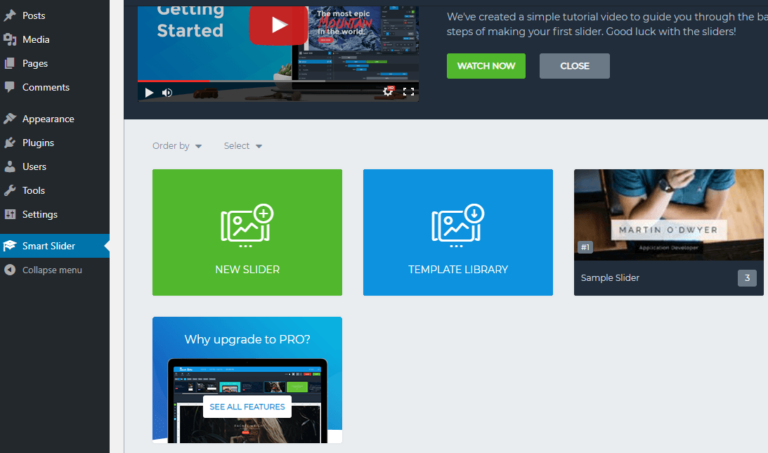
Once you select your starting point, you’ll be taken into the editing interface.
On the main editing page, you’ll see a list of all your slides, and you’ll also be able to configure overall slider settings such as:
- Autoplay
- Navigation
- Size
- …etc.
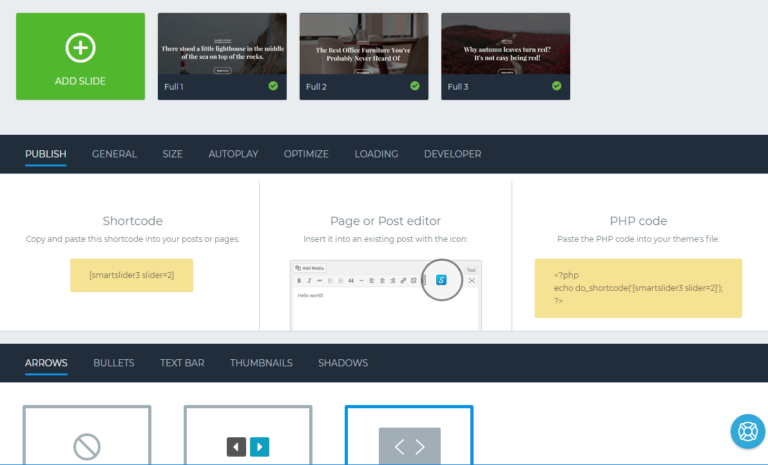
And, if you click on an individual slide, it will take you into the visual drag-and-drop builder, where you can control exactly how the slide looks using drag-and-drop as well as different layers:
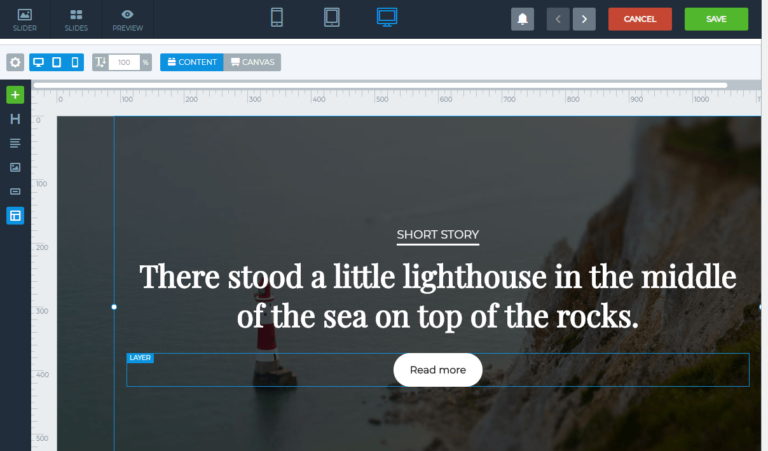
Overall, Smart Slider 3 is my favorite slide builder because the builder interface is a lot less cluttered.
Smart Slider 3 Pricing Information
The free version of Smart Slider 3 that I looked at in this post is available at WordPress.org. If you want the Pro features, plans start at $35 for use on a single site.
3. Soliloquy – A Simpler Interface, But Still With Premium Features
Soliloquy is another popular slider plugin that comes in both a free and a premium version.
Previously, Soliloquy was part of Syed Balkhi’s (of WPBeginner) collection of plugins. In early 2018, though, Soliloquy (and Envira Gallery) were acquired by Nathan Singh.
All of the sliders that you create with Soliloquy are responsive, and it also gives you lots of different options for creating dynamic sliders.
Soliloquy is a more lightweight option than the previous two plugins, though. You don’t get the same “page builder” style interface to build your slide content.
For that reason, if you want to really tinker with each slide, you might not like Soliloquy. But, if you just want something that’s simple and easy to use, you might love it!
Soliloquy Feature List
To organize your sliders, Soliloquy gives you what it calls a “drag-and-drop builder”. I wouldn’t really say it’s a builder, though. It’s more “drag and drop to organize your slide order” than actually building your content.
Beyond that, you get:
- Pre-built slider themes to help you quickly create something beautiful.
- WooCommerce integration to create product sliders.
- Dynamic content based on posts, pages, or any custom post type.
- Lightbox functionality to create a lightbox slider.
- Social media integrations in the form of Pinterest Pin It buttons or an option to import images from Instagram into your slider.
- PDF sliders to create presentations.
- Scheduled sliders or slides, which is a pretty unique feature. It lets you schedule entire sliders or just specific slides to only display during certain times.
A Hands-on Look at the Soliloquy Interface
When you go to create a new slider with Soliloquy, you can either upload your own images or use one of the dynamic options (if you have them available):
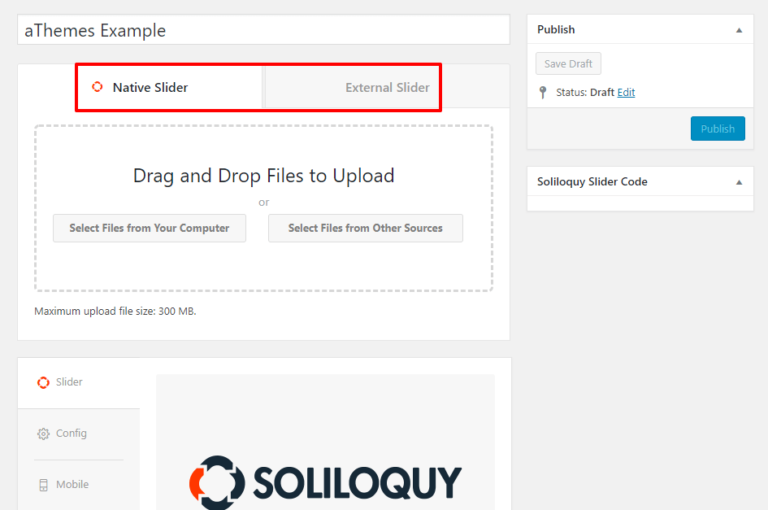
Once you have some content, you’ll see all of your slides at the bottom. You can also use the tabs to configure other options. And, if you click the Pencil icon, it will launch you into the slide editor interface:
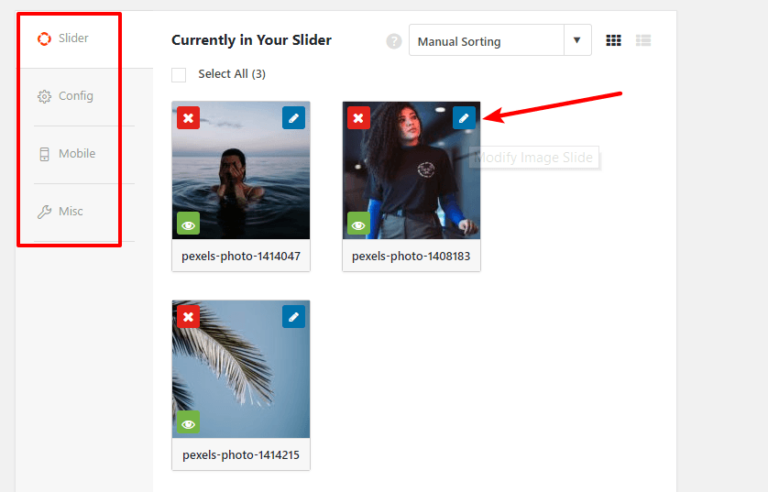
Again, the interface to edit individual slides is a lot simpler because you don’t have the page-builder-style approach:
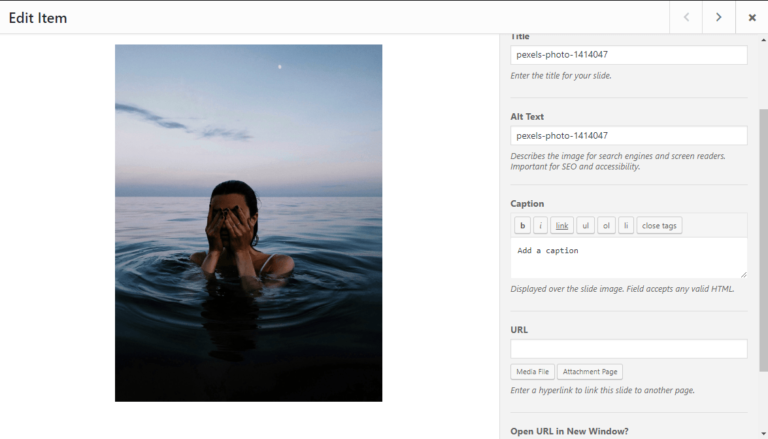
Soliloquy Pricing Information
There’s a limited free version available at WordPress.org. If you want Soliloquy Pro, which is what I used above, there are four different pricing plans, each of which gives you access to different features.
4. LayerSlider – Deep Functionality + Visual Builder
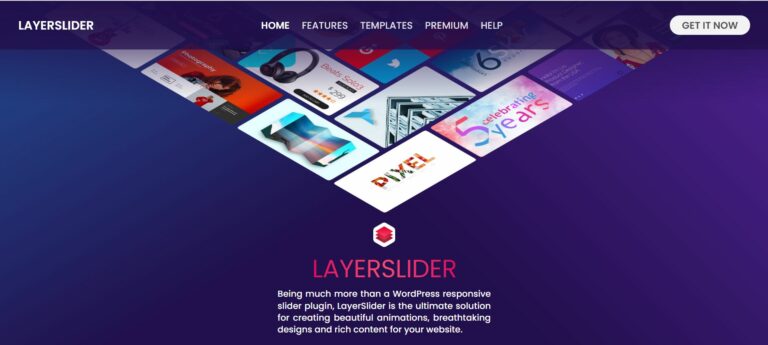
LayerSlider is a popular premium slider plugin. It used to be sold through CodeCanyon, where it had racked up over 100,000 sales and maintained a great 4.75-star rating on over 3,100 reviews (out of 5 stars). However, the developer has now moved to selling it exclusively through their own website instead of CodeCanyon.
Even though it’s not quite as easy to see this now, a lot of people like LayerSlider, and it’s one of the more popular slider plugins out there. To figure out why it’s so popular, let’s go to the feature list.
LayerSlider Feature List
LayerSlider offers a visual drag-and-drop editor to help you build your sliders, which makes it easy for beginners and advanced users alike to create some great-looking sliders.
Beyond that core visual builder, you also get:
- Productivity tools such as keyboard shortcuts, easy undo/redo, multi-select layers, rulers and guides, and plenty more.
- A powerful animation engine, including more than 200 pre-defined slide transitions.
- Pre-built templates that help you create a great-looking end product, even if you’re not a designer.
- The option to insert dynamic content into sliders, including content from any post type.
- Responsive design so that your sliders work great no matter which device a visitor is using.
- Easy image editing via the Adobe Creative SDK.
Let me show you how those features come together.
A Hands-on Look at the LayerSlider Interface
When you first go to create a new slider in LayerSlider, you can either create one from scratch or browse the template store, which contains a huge variety of templates.
If you purchased LayerSlider yourself, you’ll have access to all the templates. But, if you don’t have a LayerSlider license key (e.g. if it came bundled with your theme), you’ll only have access to ~12 of them:
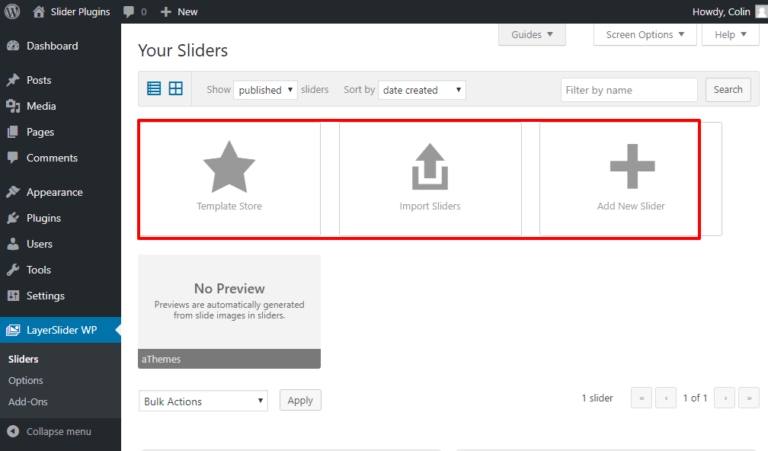
No matter which option you choose, you’ll end up in the same place, which is the LayerSlider builder.
At the top, you’ll see all of your slides:
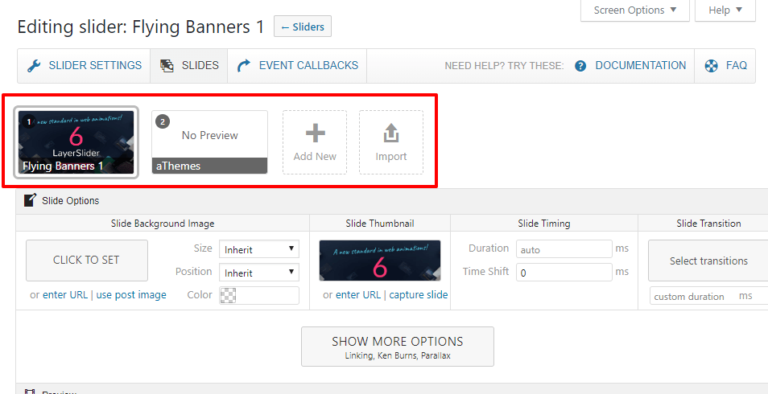
Below that, you’ll get the visual editor, as well as a list of all your slide’s layers. Again, this editor is drag-and-drop, so it’s super easy to build your design:
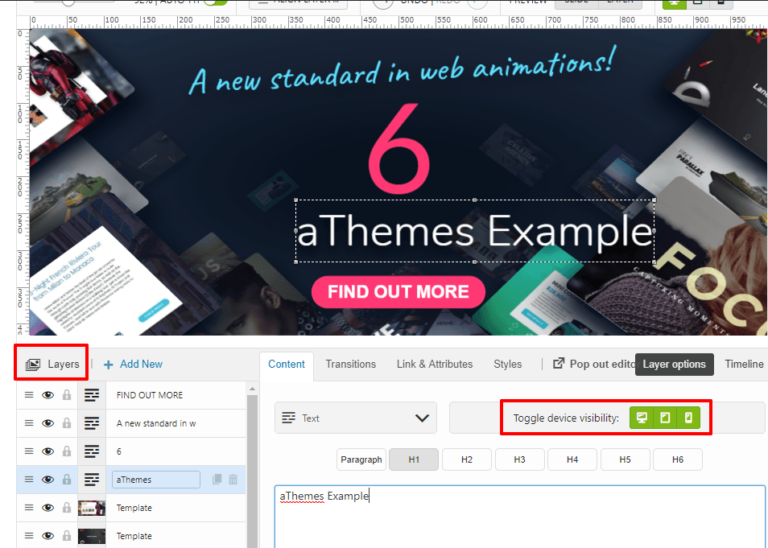
You also get those handy responsive controls that let you toggle individual layers on or off, depending on a user’s device.
Beyond the slide builder interface, you also get a very detailed set of slider settings:
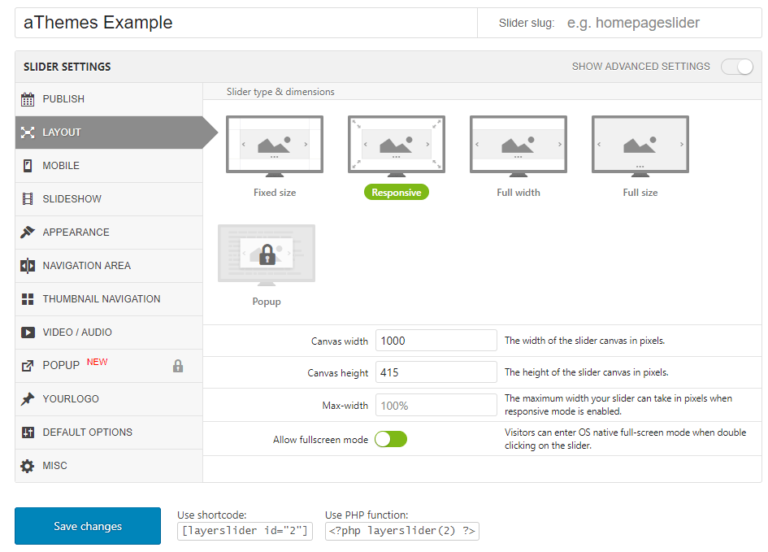
All in all, you have a ton of control over your sliders. It might feel a bit overwhelming if you’re a casual user. But if you’re a tinkerer, you’ll appreciate how much control you have.
LayerSlider Pricing Information
There’s no free version of LayerSlider, though you will find an unrelated plugin at WordPress.org called “Layer Slider”. That plugin is completely different and from a different developer.
However, LayerSlider is quite affordable for a premium plugin. You’ll pay just $25 for use on a single site with lifetime updates and six months of support (the same as Envato’s license, even though LayerSlider has moved away from CodeCanyon). You’ll also get volume discounts if you purchase licenses for multiple sites. For example, a three-site license costs just $66.
You can still check out the old listing page at CodeCanyon, where it’s now called Kreatura Slider Plugin.
5. Transition Slider – Solid Middle-Ground Editing Experience

Transition Slider is a popular slider plugin that’s listed at both WordPress.org (for its free version) and CodeCanyon (for its premium version). The free version works fine for simple sliders while the premium version gets you access to more advanced templates and features.
It offers a nice balance of having a simple, easy-to-use interface while still letting you add custom content to your slides, including text, images, and buttons.
This makes it a good option for people who do want that added flexibility but don’t need a full-page-building slide design experience.
Transition Slider Feature List
- Visual slide design interface (though it’s not true drag-and-drop).
- Add text, buttons, images, videos, and iframes to your slides.
- Detailed customization options for size, autoplay, navigation, pagination, etc.
- Unique slider transition effects such as warp, zoom, flash, stretch, and lots of other cool options.
- 50+ premade slider templates between the free and premium versions.
- Option to pre-load the first slider image to speed up perceived page load times.
A Hands-on Look at the Transition Slider Interface
For these examples, I’m using the free version of Transition Slider at WordPress.org, though the basic interface will be the same between both versions.
To begin, you can add slides by choosing from images in your WordPress Media Library:
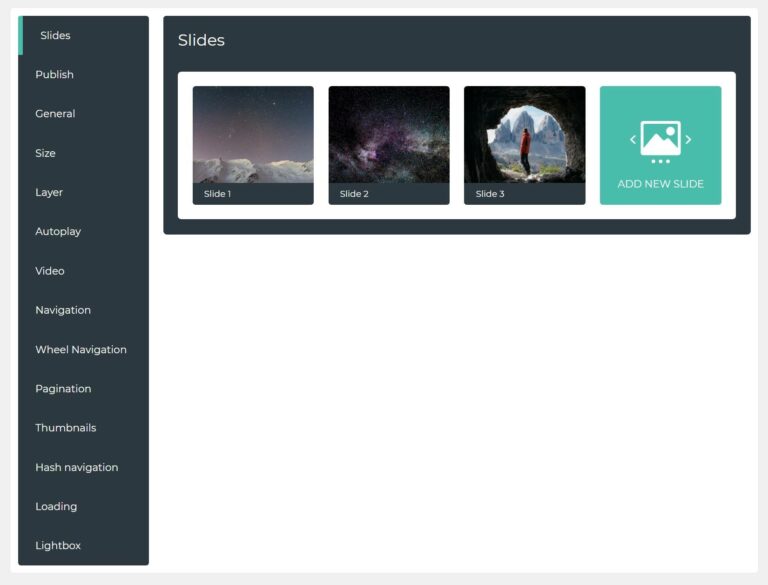
You can then edit a slide to open the full editing interface. This is where you can customize the slide’s transitions and autoplay settings. It’s also where you can add new content to the slide using blocks. You’ll get six options:
- Text editor
- Heading
- Image
- Button
- Video
- iFrame
You can click on them to add that content to the slide.
You cannot use drag-and-drop to move the elements on the live preview, but you can use the layer navigator to change the order of elements. For example, to move the button above the heading, you could drag the button layer above the heading layer in the navigator:
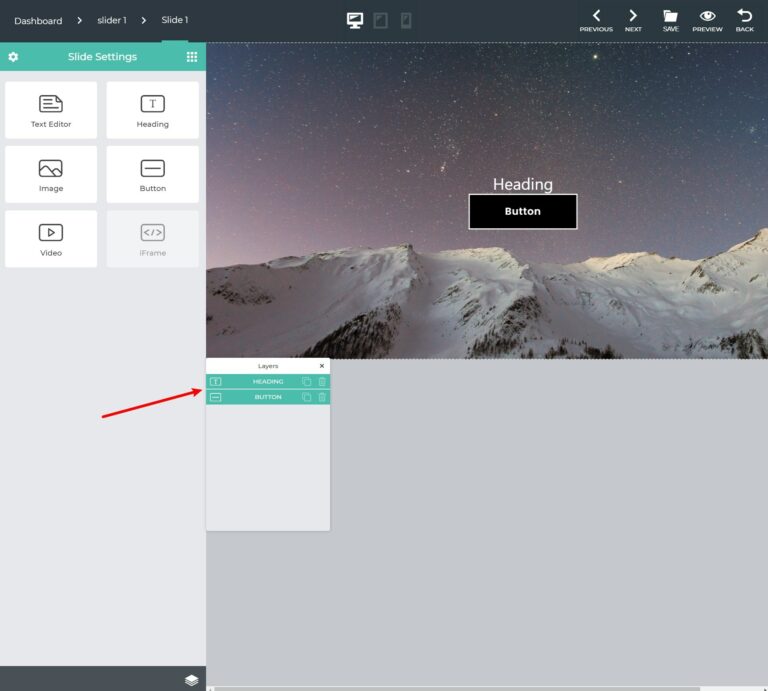
With the premium version, you’ll also be able to open separate editing interfaces for desktop, tablet, and mobile. The free version only lets you edit the desktop version.
You can save your changes and repeat the same process for every slide that you want to design.
You can also configure a lot of high-level settings via the options in the sidebar of the main slider editing interface:
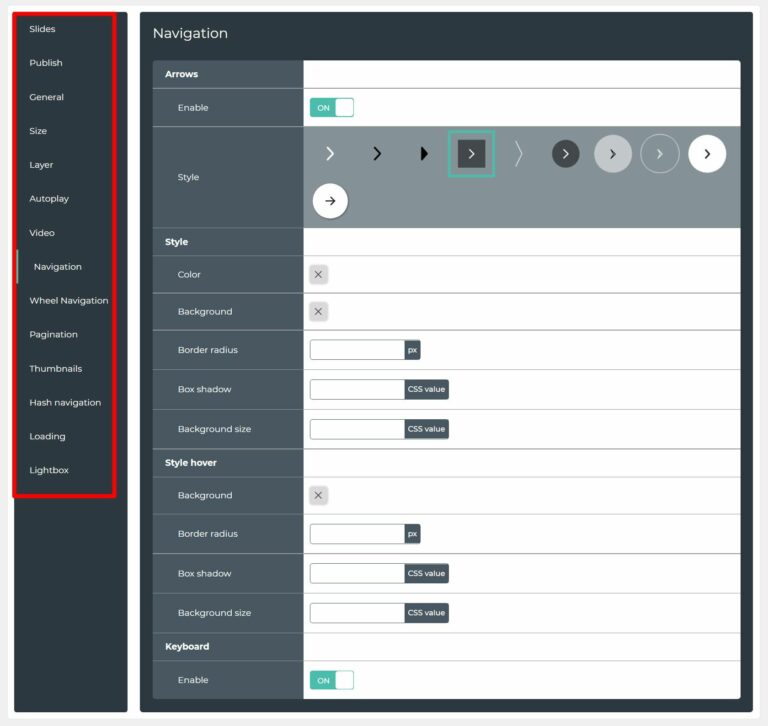
Overall, it’s not as flexible as something like Smart Slider or Slider Revolution (next on our list), but most users will have all the options they need to create some simple slider designs.
Transition Slider Pricing Information
If you want to test out Transition Slider, there’s a limited free version at WordPress.org that includes basic features and limited templates.
To unlock all of the features and templates, the Pro version costs $35 at CodeCanyon, which gets you lifetime updates and six months of support for a single site.
6. Slider Revolution – Deep Functionality + Visual Builder
With over 415,000 sales at CodeCanyon, Slider Revolution is, without a doubt, one of the most popular WordPress slider plugins that you’ll find. A lot of that popularity comes from the fact that it’s bundled with several themes at ThemeForest. But that’s not a knock — because Slider Revolution has still managed to maintain a 4.75+ star rating on over 10,000 reviews.
Overall, it’s packed with a ton of features to help you build your sliders. In fact, it’s one of the most powerful design tools on this list, which is why the developer calls it “more than just a WordPress slider”. In the interface, the developer has moved to calling designs “modules”, which highlights that you can use them for more than just sliders.
However, this flexibility comes with both pros and cons, as Slider Revolution can also feel a bit complicated for non-technical users.
Slider Revolution Feature List
Like many of the best WordPress slider plugins, it all starts off with a visual drag-and-drop editor. This editor helps you create responsive sliders and also lets you control how individual slides look on different devices. You’ll get detailed design options and the ability to create unlimited layers for each slide.
Other helpful features include:
- Social media feed support to import slider content from Instagram, Twitter, Facebook, YouTube, Flickr, and Vimeo.
- Dynamic post content to include a list of your latest posts in a slider.
- Lots of navigation options, including thumbnail navigation.
- Tons of animation options, including an option to create your own custom animations. You get an animation timeline to control each layer.
- Scheduled sliders to let you publish slides based on pre-defined dates (like that neat Soliloquy feature).
A Hands-on Look at the Slider Revolution Interface
The new Slider Revolution editor offers a heavy-duty, flexible design experience that’s in line with page builders and other full design tools. In fact, you can use Slider Revolution as a sort of page builder, which I mentioned above.
You can get started from a blank slate or one of the many pre-built templates. The templates are divided into different categories, including both sliders and general-purpose website templates:
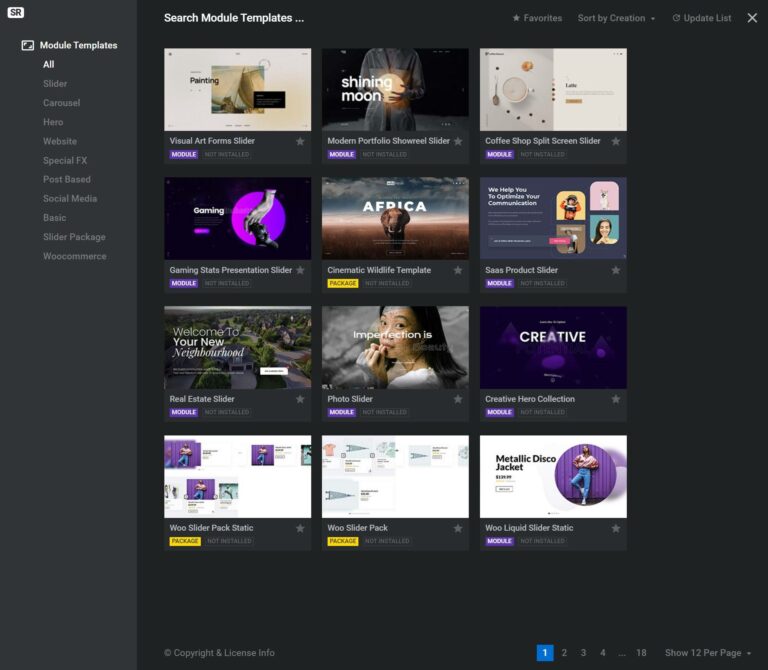
Then, you’ll be in the full editor, which has a lot of different options.
The basic gist is that you can add content using layers. Then, you can configure each individual layer in the sidebar. You’ll also get an animation timeline at the bottom to control when each layer appears:
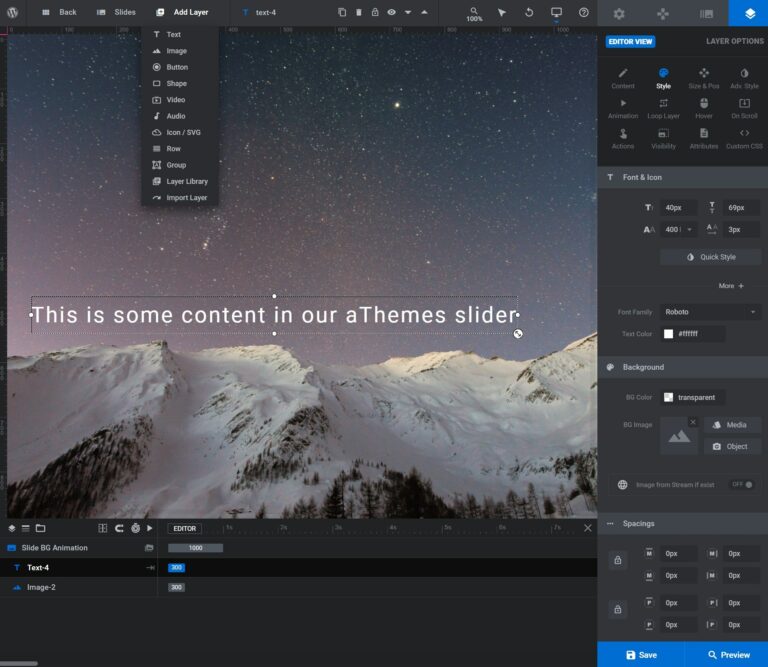
You can create additional slides and follow the same process as needed. You’ll also get responsive editing options, module-level controls, and more.
For simple sliders, I think the new Slider Revolution interface is overkill. There are a lot of options, and it definitely has a larger learning curve than the other slider plugins on this list.
However, if you do want complete control and value having all these options and flexibility, even down to an animation timeline, then you might like Slider Revolution the best.
It really just depends on what you’re looking for in a slider design tool.
Slider Revolution Pricing Information
Slider Revolution costs $85 at CodeCanyon. There’s no free version of Slider Revolution. This is a bit pricey for just sliders, but it might be worth it for the advanced design options that can go way beyond simple image sliders.
7. Meta Slider – If You Just Want Simple Sliders
Finally, MetaSlider is another good free WordPress slider option — however, like Smart Slider 3, there’s also a premium version if you want more functionality.
In November 2017, MetaSlider was acquired by the same team behind the popular UpdraftPlus plugin. UpdraftPlus is super generous with its free backup functionality, so it’s no surprise that MetaSlider follows suit and also offers a generous free version.
It’s well-rated (4.7-stars on more than 620 reviews) and also quite popular (active on over 800,000 sites, according to WordPress.org).
MetaSlider Feature List
MetaSlider offers a more lightweight approach to building sliders, which is great if you’ve felt overwhelmed by the lengthy feature lists and crowded interfaces of the plugins above.
All of the sliders that you build are responsive and touch-enabled. MetaSlider also puts a special emphasis on SEO support, including options to easily manage image metadata.
Other helpful features include:
- 4 different slider types: Flex Slider 2, Responsive Slides, Nivo Slider, and Coin Slider.
- Dynamic slides, including WooCommerce integration to create product sliders.
- Intelligent image cropping to make sure your slides are sized correctly.
- Lightbox support with the free MetaSlider Lightbox add-on.
A Hands-on Look at the MetaSlider Interface
I’m using the free version of MetaSlider for this example.
Along with Soliloquy, MetaSlider has one of the simplest interfaces on this list, which makes it a good option for beginners. While many of the other WordPress slider plugins go deeper in terms of functionality, this also means that their interfaces are overwhelming with the sheer number of available features.
When you create a new slideshow, MetaSlider drops you straight into the complete interface. On the right, you can configure some basic options for size, transitions, and navigation:
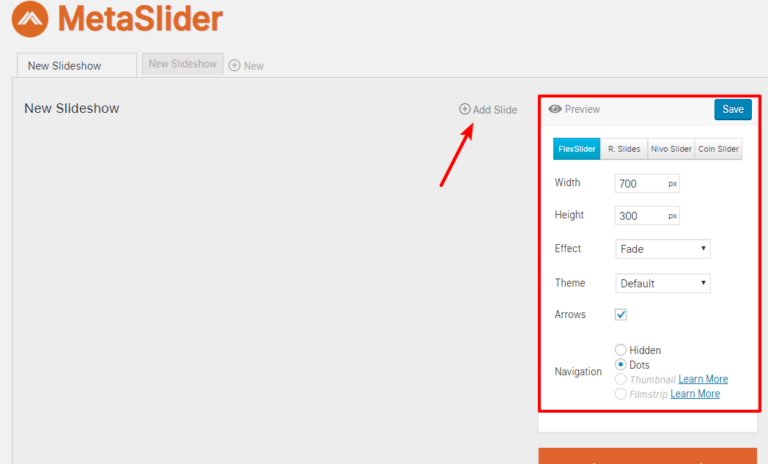
If you click +Add Slide, you’ll be able to create a new slide using any of the options on the left:
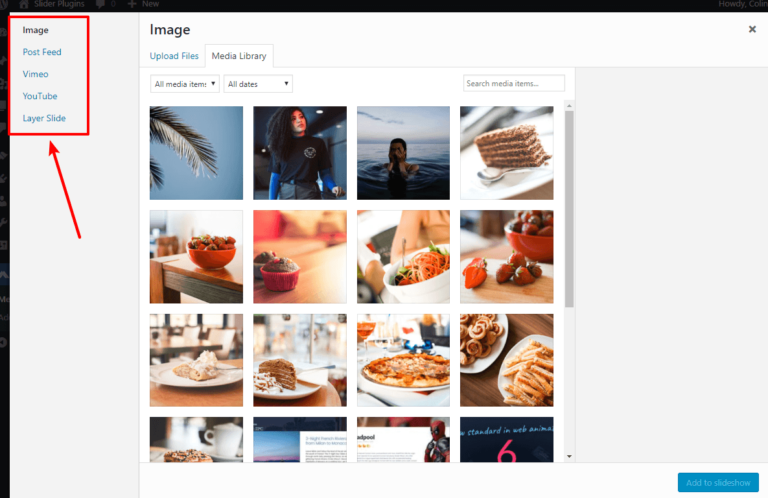
Once you add some slides, you’ll get basic options for each slide. But, like with Soliloquy, don’t expect a full page builder interface here. If you use the layer slide, you will get more options though. I just don’t have access to this in the free version:
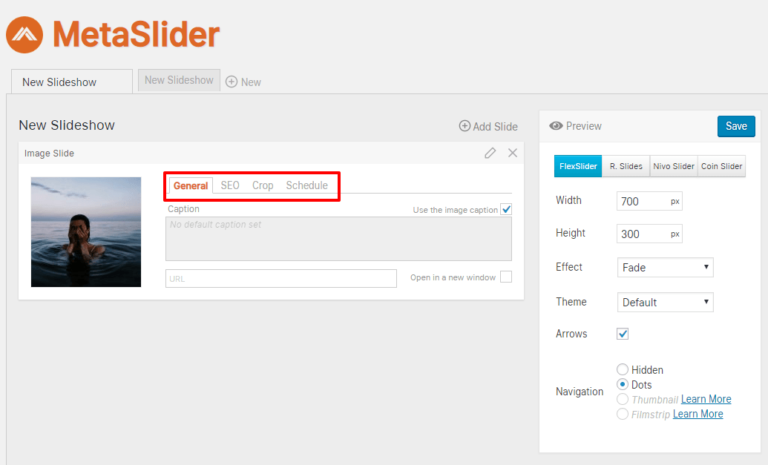
If you’re fine with simple, MetaSlider’s interface is straightforward and easy to use.
MetaSlider Pricing Information
The free version of MetaSlider that I used is available at WordPress.org. If you want the Pro features, plans start at €39 per year. There are no feature differences between the paid plans — the only difference is the number of licenses.
Which WordPress Slider Plugin Should You Use?
Ok, so which one of these WordPress slider plugins should you actually use?
Well, let’s break it down into a few different scenarios.
First off, let’s keep things free. If you’re specifically looking for a free slider plugin, then I think your two best options are Smart Slider 3 and MetaSlider. Smart Slider 3 will give you a little more functionality and a visual drag-and-drop slide builder, while MetaSlider‘s interface is a bit simpler.
If you need more functionality and are willing to spring for a premium WordPress slider plugin, things get a bit trickier.
If you want the simplest premium option that still gives you access to lots of dynamic sources, give Soliloquy a look. However, if you want a huge heap of options to configure every little aspect of your slider, you might be happier with LayerSlider or Slider Revolution.
And, if you want the most dynamic data sources, as well as an interface that’s still pretty dang detailed, the Pro version of Smart Slider 3 is also a good option.
Now over to you all — have you used any of these WordPress slider plugins? Which one is your favorite and why?