Trying to decide between WPForms vs Gravity Forms as the solution for your WordPress site’s forms?
These are two of the most popular and most flexible form plugins, and each can make a legitimate case for the title of the best WordPress form plugin.
However, there are some key differences that might push you in one direction or the other. In general, I like both of these plugins a lot and I don’t think you’ll make a “wrong” decision either way. It’s just that WPForms is better for some things, while Gravity Forms is better for others. They also have different pricing, so budget might play a role in your decision as well.
In this hands-on comparison, I’ll help you understand those differences so that you can pick the right plugin for your needs. If you’re in a rush, you can just read the short summary section below and make your choice that way. Or, if you want all the gory details, you can keep reading to see where my conclusions come from.
Let’s dig in!
WPForms vs Gravity Forms: Quick Summary
If you’re in a rush, here are my quick conclusions from the full comparison.
WPForms is the best option for beginners who want to create basic contact forms or other simple forms. This is for two main reasons:
- WPForms has a free version that works fine for simple forms.
- It comes with pre-built templates, which is really convenient for quickly getting started with a form.
However, for more complicated forms (such as payment forms, lead capture forms, content submission forms, etc.), I think that Gravity Forms is a better option for most people for a few reasons:
- It’s more affordable. Basically, you’ll pay less for the same features.
- It has more built-in integrations, and I generally prefer it for setting up automations with those integrations.
- It has a more vibrant third-party extension marketplace, which means you can use Gravity Forms in more useful ways.
It’s certainly not that WPForms can’t do those things. You can also use WPForms for payment forms, content submission, and more. It’s also strong in those areas and better than most other form plugins.
However, I think Gravity Forms is a little bit stronger — and when you combine that with lower prices, that’s why it gets the nod for advanced forms.
To learn more, keep reading for the full comparison!
Features
To kick off the actual comparison, let’s quickly run over the features that each plugin offers in a comparison table. You’ll see a lot of similarities in terms of the core features, which makes sense because these are two of the best and most flexible form plugins.
| WPForms | Gravity Forms | |
| Drag-and-drop form builder | ✔️ | ✔️ |
| Dedicated Gutenberg block | ✔️ | ✔️ |
| Contact forms | ✔️ | ✔️ |
| In-dashboard entry management | ✔️ | ✔️ |
| Custom notifications | ✔️ | ✔️ |
| Conditional logic | ✔️ | ✔️ |
| Multi-page forms | ✔️ | ✔️ |
| File uploads | ✔️ | ✔️ |
| Pre-built form templates | ✔️ | ❌* |
| Lead capture forms | ✔️ | ✔️ |
| Payment forms | ✔️ | ✔️ |
| Zapier integration | ✔️ | ✔️ |
| Twilio integration | ❌** | ✔️ |
| Coupons | ✔️ | ✔️ |
| Signature fields | ✔️ | ✔️ |
| Surveys & polls | ✔️ | ✔️ |
| Quizzes | ❌ | ✔️ |
| User registration | ✔️ | ✔️ |
| Frontend content submission | ✔️ | ✔️ |
| Webhooks | ✔️ | ✔️ |
| CAPTCHA | ✔️ | ✔️ |
| Honeypot anti-spam | ✔️ | ✔️ |
| Slack integration | ❌** | ✔️ |
| Conversational forms (Typeform clone) | ✔️ | ❌ |
| Partial entries | ✔️ | ✔️ |
| Offline forms | ✔️ | ❌ |
| Form entry limits | ✔️ | ✔️ |
| Limit submissions by date/time | ✔️ | ✔️ |
* You can download Gravity Forms templates from the website, but you can’t access them from your WordPress dashboard. There also aren’t nearly as many of them as WPForms offers.
** You could set this up with WPForms’ Zapier integration, but there’s no native integration.
As you can see, the plugins are pretty similar in terms of the core features available to you. For most forms, you won’t notice that much of a difference.
There are a few minor differences, however. For example, Gravity Forms supports gradable quizzes while WPForms doesn’t. Similarly, WPForms has a nice “conversational forms” feature that basically lets you implement a self-hosted Typeform clone, which Gravity Forms doesn’t have.
WPForms also supports offline forms, which means that users can fill out a form without an Internet connection and then submit it when they go online. This is a very niche feature, but it’s useful in some cases. For example, I read about a real estate company that wants to let agents add details to their forms offline while browsing a house and then upload those forms when they return to the office.
Overall, though, you won’t find much difference in the high-level core features, so you’ll probably want to make your decision based on other aspects of my WPForms vs Gravity Forms comparison.
User Experience
By “user experience”, I mean things like how easy it is to create and design your forms, what the interface looks like, how well it’s integrated with the block editor, and more.
In terms of user experience, I would say that both of these plugins are quite good, especially after the complete interface redesign in Gravity Forms 2.5 (released in April 2021). Before Gravity Forms 2.5, I thought Gravity Forms was a little dated and preferred the WPForms interface. But I really like the new design, and now I think it’s fair to say that most users will be quite happy with both.
I would give WPForms the edge in one area, though — it includes pre-built form templates while Gravity Forms has you start from scratch. Not a huge deal, but it’s nice to have a basic template to work from, especially when you’re just getting started with a plugin.
With the paid version of WPForms, you also get access to a huge library of more advanced form templates, such as mortgage calculators, that can save you some time.
WPForms
When you create a new form with WPForms, the first thing you’ll see is a list of form templates. These will vary depending on the version that you have. For the most options, you can install the Form Templates Pack add-on which adds 150+ templates for a ton of different use cases:
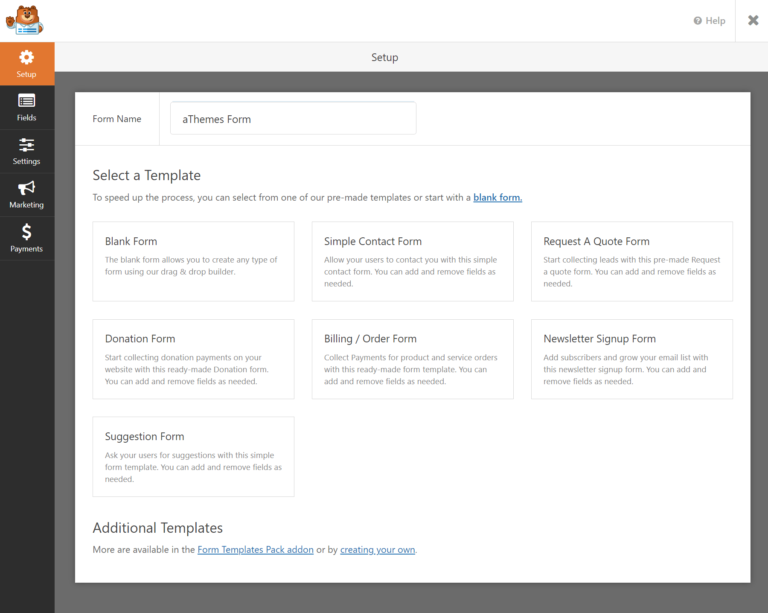
From there, you’ll be launched into the drag-and-drop builder. You’ll see options and a list of available fields on the left and a live preview of your form on the right.
To add new fields or rearrange existing fields, you can use drag-and-drop:
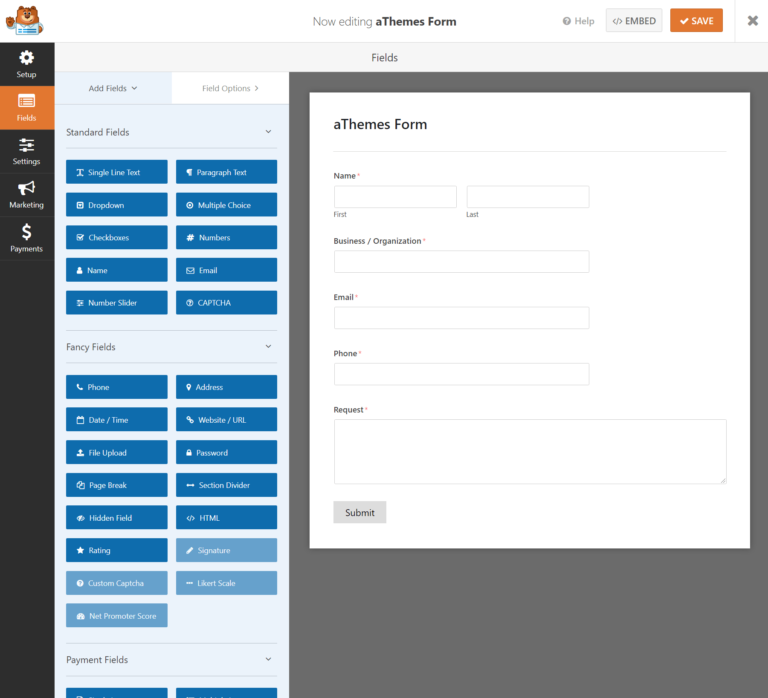
To edit a field, you can click on it to open its options in the sidebar.
This is where you can configure basic labels and validation as well as advanced features such as conditional logic:
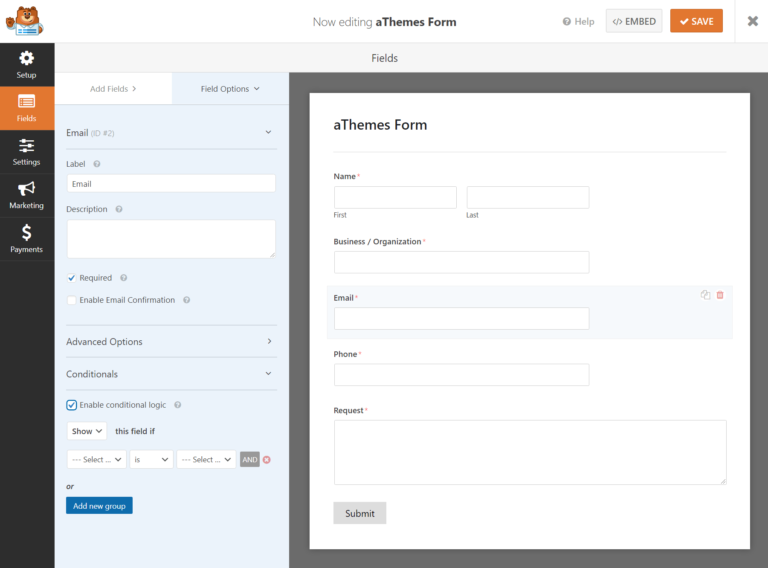
Once you’ve set up your form fields, you can access form-level settings by using the options on the far left.
In the Settings tab, you can configure things such as email notifications and confirmation messages. Depending on the add-ons that you have installed, you’ll also get additional add-on settings here.
One nice thing is that you can enable conditional logic in the email notifications and add multiple notifications (with the paid version):
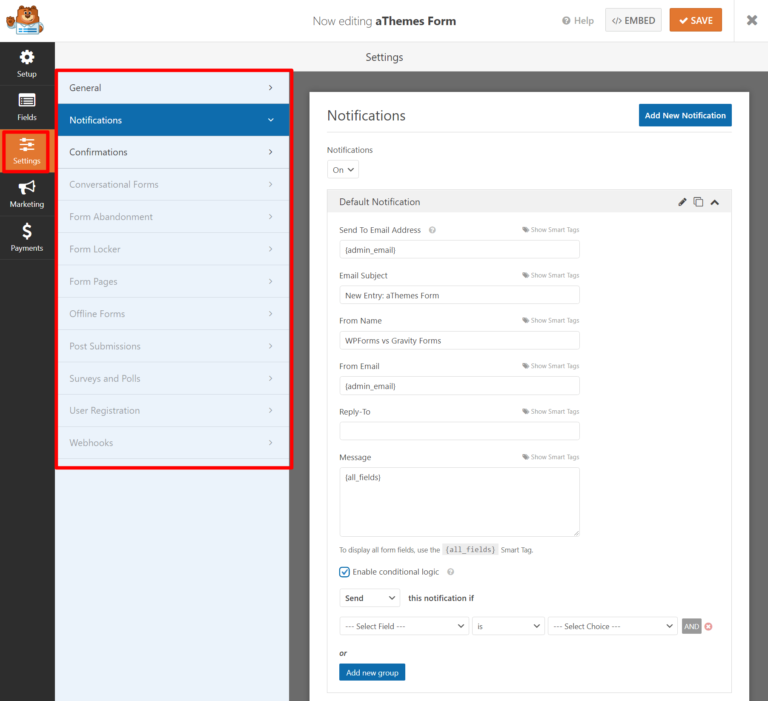
In the Marketing area, you can integrate with various email marketing and CRM (customer relationship management) services. Or, you can use the catch-all Zapier integration:
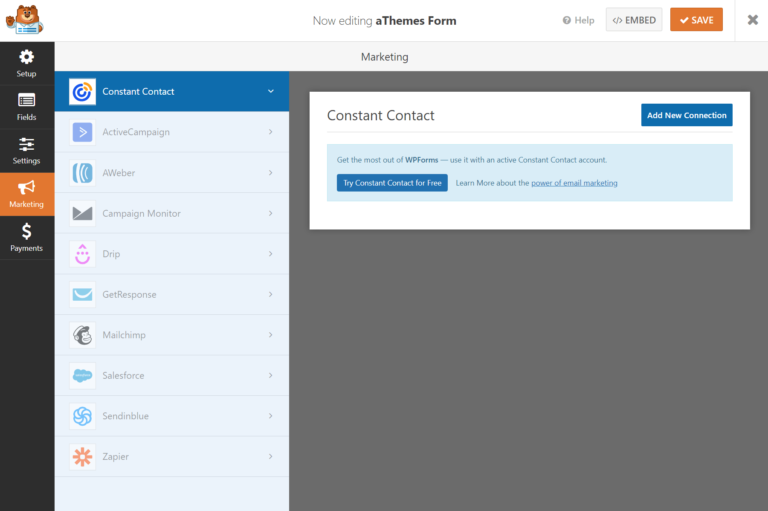
Finally, if you’ve installed one of the payment gateway extensions, the Payments tab lets you set up those integrations.
And, that’s it for configuring your form! To embed it, you can use either a shortcode or the dedicated block:
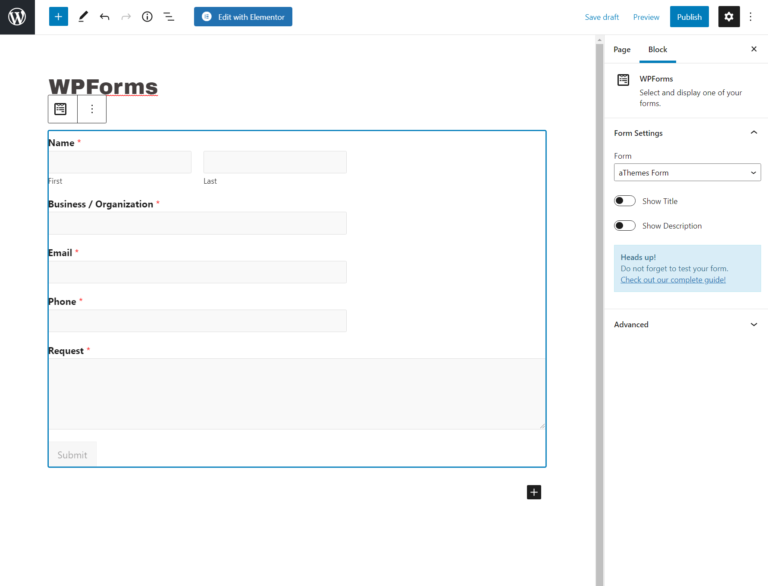
Once you get some form submissions, you can manage them from your WordPress dashboard by going to WPForms → Entries:
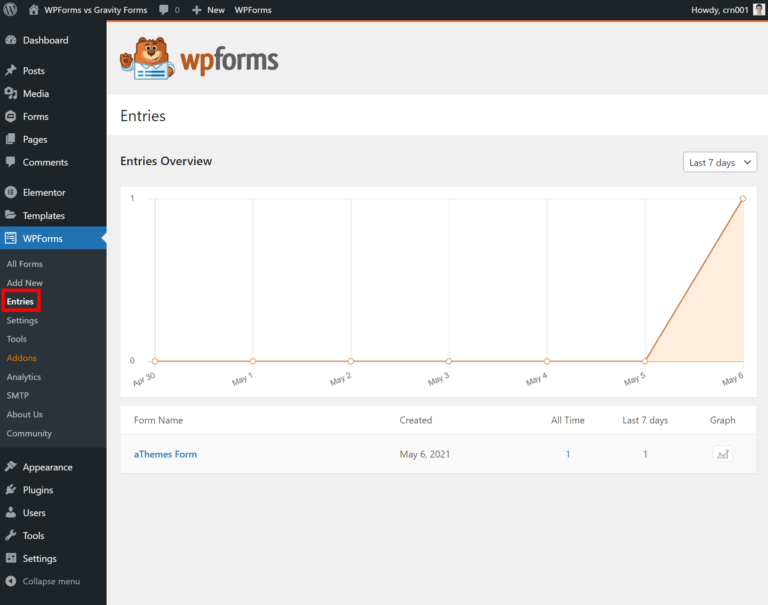
Gravity Forms
Gravity Forms doesn’t include pre-built templates in the dashboard, so you’ll need to get started from a blank canvas. You can, however, download form templates from the Gravity Forms website — it’s just not as convenient because you need to upload a JSON file to import each template.
Not a huge deal, but I think WPForms’ approach is more beginner-friendly. Gravity Forms also has a much smaller template library than WPForms.
In the interface, you’ll see a list of form fields on the right and a live preview of your form on the left. You can add new form fields by using drag-and-drop:
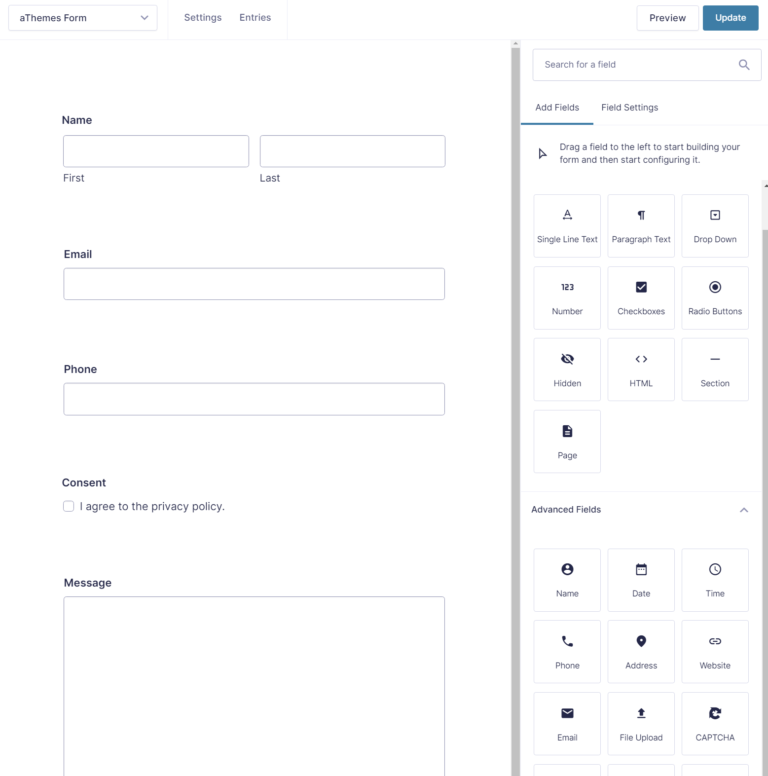
To edit an individual field’s settings, you can click on it to expand its options in the sidebar.
There, you’ll be able to configure basic details such as labels and validation rules:
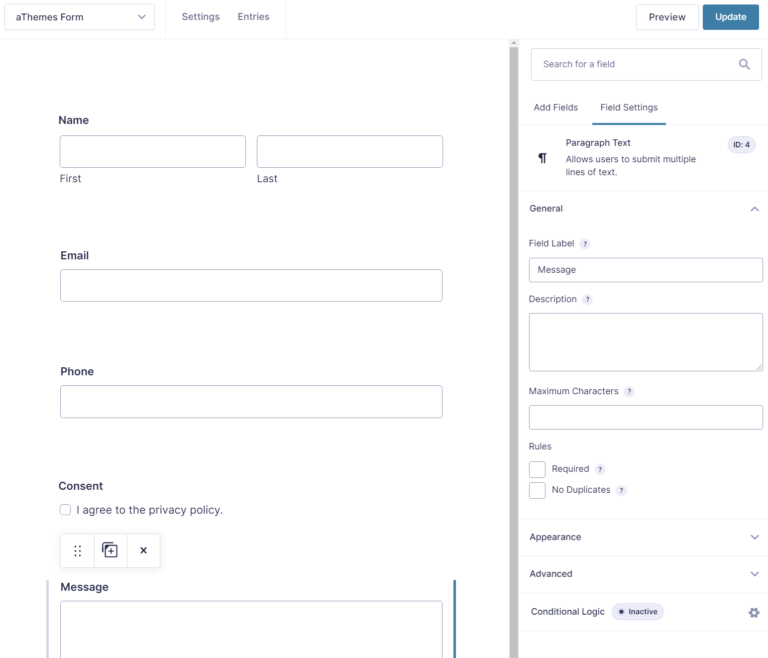
If you enable conditional logic, you’ll get a separate slide-out settings area to manage your conditional logic rules:
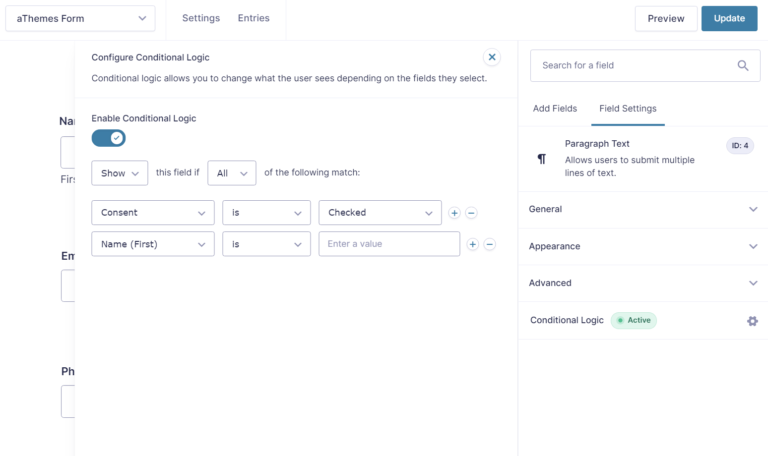
Once you’re happy with the form’s layout and fields, you can click on the Settings option to expand form-level settings. There are four areas in the settings by default, though you might have more, depending on the add-ons that you’re using.
The Form Settings area lets you configure basic form-level settings such as button text, layouts, and a validation summary.
It also includes some useful restriction options. You can:
- Limit the total number of submissions to the form
- Schedule the form to only be available during certain date/time ranges
- Require users to be logged in to use the form
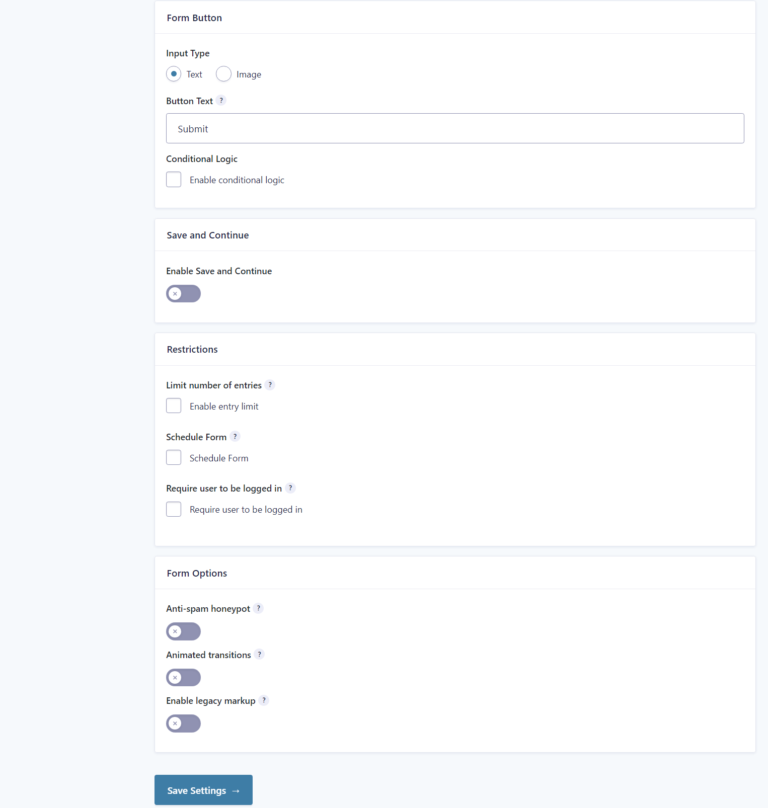
The Confirmations area lets you configure the confirmation message(s) that users will see after they submit the form. You can create multiple confirmations and use conditional logic to display them in different situations.
The Notifications area does the same thing, but for email notifications:
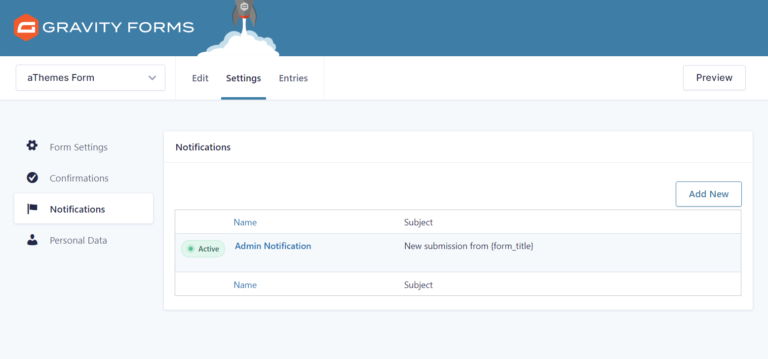
Finally, the Personal Data tab lets you control the information that your forms collect and retain, which is useful for compliance with GDPR and other privacy laws:
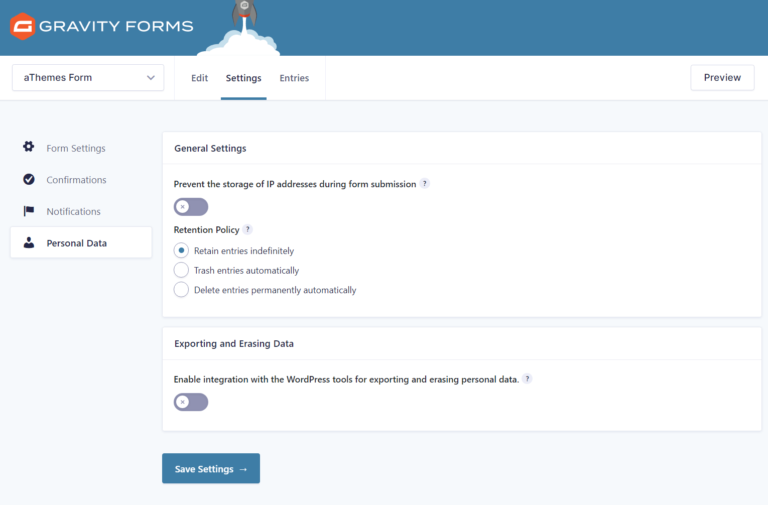
As I mentioned before, you’ll get more options here depending on the add-ons that you’ve installed. For example, if you install the Mailchimp add-on, you’ll get a dedicated Mailchimp area that lets you create a “feed”.
A feed is a generic Gravity Forms term for some type of automation action that your form takes after submission, for example, adding people to an email list, creating a PDF document, or sending some info to Zapier.
You can also use conditional logic in your feeds, which is really useful. For example, you could only add someone to your Mailchimp email list if they checked a box to give consent:
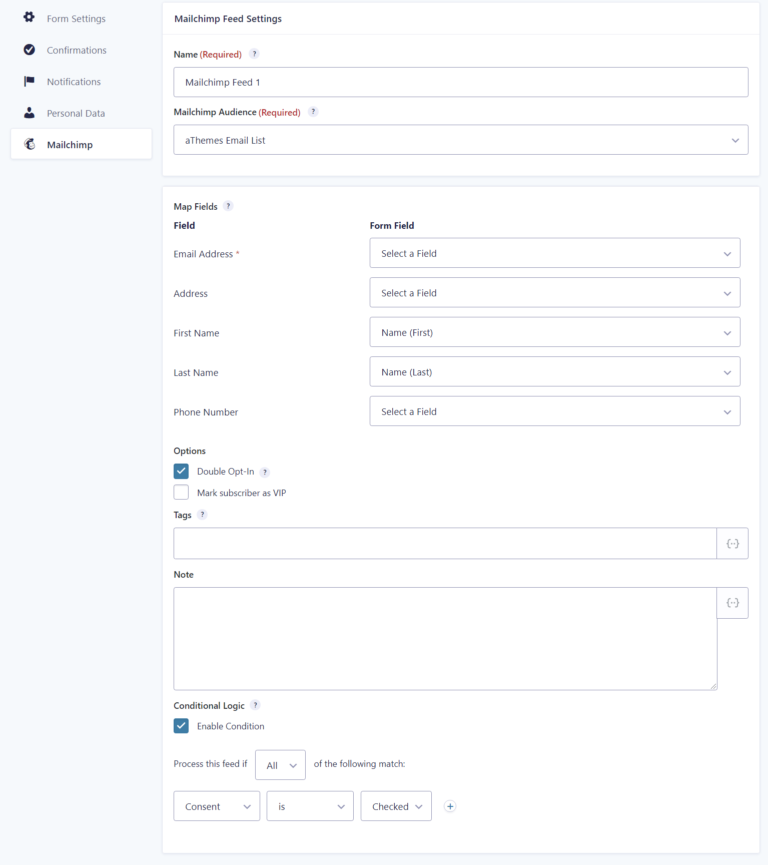
Once you’re happy with your form, you can display it on your site using a shortcode or a dedicated Gutenberg block:
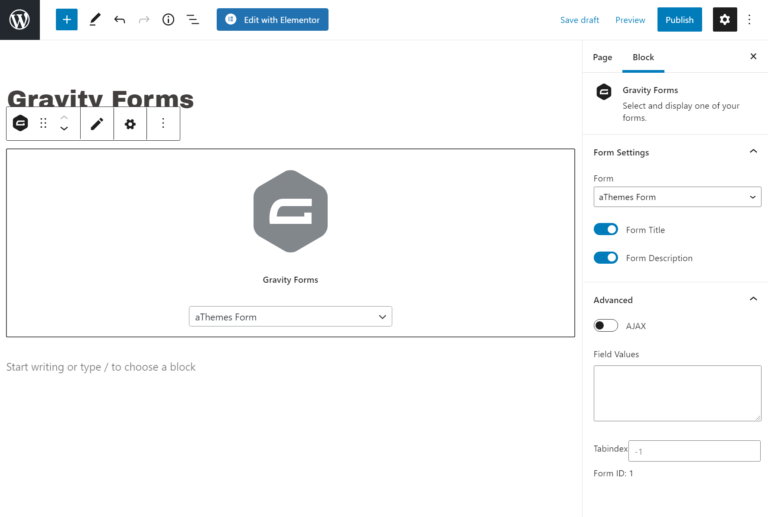
Once you get some submissions, you can see them from your WordPress dashboard:
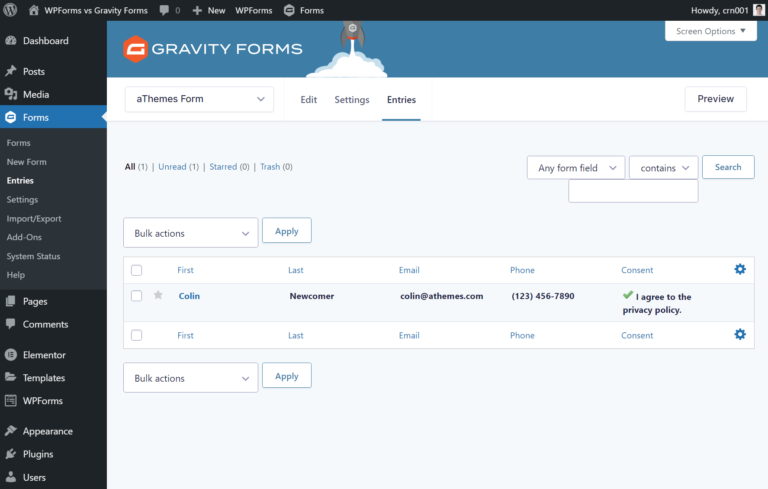
Integrations and Automations
Both WPForms and Gravity Forms integrate with a lot of third-party services. These services range from email marketing services, CRMs, help desks, payment processors, and more.
More importantly, both plugins let you set up automations around those third-party integrations. For example, you can automatically add people to your Mailchimp email list if they check a certain box in your form.
Overall, though, I would give a slight edge to Gravity Forms as it has a lengthier integration list. However, both plugins support all the “core” integrations, so most users probably won’t notice much of a difference.
If you want to browse all of WPForms’ integrations, I recommend viewing their pricing comparison table as it gives you a full list.
If you want to browse all of Gravity Forms’ integrations, I suggest checking out their add-on list as it lists out every single integration.
I give Gravity Forms the slight edge because it has more direct integrations. For example, Gravity Forms has a direct Slack integration to post form submissions as Slack notifications. WPForms does let you do something similar, but you need to rely on Zapier.
You’ll find this play out several times, where WPForms relies on Zapier for services that Gravity Forms has direct integrations for. Given that Zapier costs money for more than 100 tasks per month, having direct integrations is definitely preferable.
Similarly, Gravity Forms has some unique integrations, such as a Pipe integration so that you can let users record their own videos as a form field, which might be useful in niche cases.
Third-Party Extension Marketplaces
While both WPForms and Gravity Forms are powerful and flexible, they can’t do everything. To add even more functionality, both plugins allow for third-party extensions. Here, Gravity Forms is the clear winner, with a much more vibrant third-party extension marketplace.
In fact, I would even say that Gravity Forms’ extension marketplace is one of its strongest selling points, as you can find tons of well-designed extensions to perform a ton of useful tasks.
WPForms
WPForms does allow third-party extensions, but the marketplace isn’t as robust and WPForms doesn’t seem to do a lot to encourage third-party developers. For example, WPForms doesn’t list the third-party extensions anywhere on its site (at least not that I could find).
If you go to WordPress.org and search for “WPForms”, though, you can find some interesting options. Here are some of the more useful options I found:
- Views for WPForms – lets you display submissions on the frontend
- PDF Builder for WPForms – lets you create custom PDFs from submissions
- Styler for WPForms – gives you more advanced styling options for your forms
- GSheetConnector WPForms – makes it easy to connect WPForms to Google Sheets
Gravity Forms
As I mentioned, Gravity Forms has a much more robust third-party extension marketplace. In fact, lots of people have built entire businesses solely on Gravity Forms add-ons.
You can browse all of the third-party add-ons here (and also search at WordPress.org), but here are some of my favorites and the most useful options:
- GravityView – display form submissions on the frontend in a ton of different ways (for example, creating a directory)
- Gravity Flow – set up advanced workflows and automations that you can use for support, payments, order fulfillment, case management, vacation requests, and lots more
- Gravity PDF – auto-generate and fill custom PDFs from submissions
- Gravity Perks – 30+ modular add-ons and tweaks for Gravity Forms
With a “Certified Add-on” distinction, Gravity Forms also highlights certain developers that work closely with the Gravity Forms team.
Overall, Gravity Forms wins when it comes to the quality, quantity, and usefulness of third-party extensions.
Pricing
In terms of pricing, there’s one big difference between WPForms vs Gravity Forms — WPForms uses the “freemium” model and has a free version at WordPress.org, while Gravity Forms only comes in a premium version.
Of course, the free version of WPForms is limited in its features and you can use it mainly for contact forms and other simple implementations. But, if that’s all you need and you’re on a tight budget, WPForms definitely has the edge.
However, when it comes to the premium versions, things shift in Gravity Forms’ favor because Gravity Forms is a little more affordable, especially after the first year
WPForms
WPForms offers four different pricing plans for the Pro version. Each plan allows use on a different number of sites and also gives you access to a different collection of extensions.
In general, the plans are designed for the following use cases:
- Basic – $39.50 – adds basic premium features such as conditional logic and multi-page forms. Supports one website.
- Plus – $99.50 – adds email marketing service integrations to create lead capture forms. Supports three websites.
- Pro – $199.50 – unlocks more advanced types of forms such as payment forms, surveys, conversational forms, and other advanced features. Supports five websites.
- Elite – $299.50 – gives you access to Webhooks and some other advanced features such as a Salesforce integration. Supports unlimited websites.
See the detailed comparison of the pricing plans and the included add-ons.
One important thing to understand with WPForms is that the prices you see above only apply to the first year. You’re getting a 50% discount off the regular price that only applies to the first year.
This is why I say that Gravity Forms is more affordable — WPForms will jump in price after the first year if you want to renew and continue receiving support and updates.
Here are the full prices that you’d need to pay when you renew your license:
- Basic – $79
- Plus – $199
- Pro – $399
- Elite – $599
I suppose you could just purchase another license using a different email account to get the discount again — but then you’d need to deal with swapping out all your license keys.
Gravity Forms
Gravity Forms offers three pricing plans. As with WPForms, each plan allows use on a different number of sites and includes a different selection of add-ons.
Here’s the basic breakdown of the types of forms that you can create with each plan:
- Basic – $59 – includes advanced features such as conditional logic and multi-page forms as well as most email marketing service and CRM integrations for lead capture forms. Supports one website.
- Pro – $159 – adds some more CRM integrations as well as payment support (PayPal, Stripe, and Square) and some other useful integrations (Zapier, Trello, FreshBooks, Dropbox, and others). Supports three websites.
- Elite – $259 – adds support for surveys, polls, signature fields, and some other advanced features. It also gives you coupons, Webhooks, and more payment gateways. Supports unlimited websites.
The plans above are for one year of support and updates — you’ll pay the same price if you want to renew. Here’s a detailed list of the add-ons that are available in each plan.
Detailed Pricing Comparison
To make it easier to see the pricing differences between these two plugins, here’s the minimum price that you’d need to pay to create different types of forms. I’ll add both prices for WPForms:
| Type of Form | WPForms | Gravity Forms |
| Contact forms/basic forms | Free | $59 |
| Lead capture forms | $39.50 / $79 | $59 |
| Payment forms | $199.50 / $399 | $159 |
| Frontend post creation | $199.50 / $399 | $259 |
| User registration | $199.50 / $399 | $259 |
| Surveys and polls | $199.50 / $399 | $259 |
| Zapier forms | $199.50 / $399 | $159 |
| Webhooks forms | $299.50 / $599 | $259 |
| Signature forms | $199.50 / $399 | $259 |
As you can see, WPForms is slightly cheaper for some forms with its first-year prices, but Gravity Forms also wins some for the first year. In terms of second-year renewal prices, Gravity Forms is cheaper in every category except for simple contact forms (because Gravity Forms doesn’t have a free version).
Final Thoughts on WPForms vs Gravity Forms
Overall, picking between Gravity Forms and WPForms really depends on what you’re looking to do with your forms.
If you just need a solution for basic contact forms, I think it’s a no-brainer to go with WPForms because it has a free version at WordPress.org. While Gravity Forms can certainly handle basic contact forms, I don’t think there’s any reason to pay $59 for Gravity Forms when WPForms does the same thing for free — especially because WPForms itself is still a great plugin.
On the other hand, if you want to create more advanced types of forms, I would give the edge to Gravity Forms. By advanced forms, I mean forms like surveys, frontend content submission forms, payment forms, advanced lead capture forms, and others.
It’s definitely not that WPForms is bad at those things (it’s one of the better options in the space and would beat out most other form plugins), but I think that Gravity Forms is better and a little more flexible.
Here are some reasons why I think that:
- Gravity Forms has more built-in integrations, which means you don’t need to rely on Zapier as much.
- Gravity Forms has a huge third-party extension marketplace, which gives you a ton of flexibility. For example, GravityView lets you create frontend directories from Gravity Forms submissions and Gravity Flow allows you to set up some really advanced automations.
Additionally, Gravity Forms is a lot cheaper than WPForms when you consider the renewal prices. WPForms is a whopping $599 for the Elite license at renewal, whereas Gravity Forms caps out at $259 for its Elite license and doesn’t raise the price at renewal.
So here are my basic thoughts: use the free version of WPForms if you only need basic forms because it’s a great plugin at no cost. But for more advanced forms, go with Gravity Forms because it’s cheaper and a bit stronger when it comes to integrations and extensibility.
As a final note, if you’re wondering which form plugin we use, here are the details. We use Gravity Forms here at aThemes, but I personally use WPForms on my own site because I just have a simple contact form and WPForms does everything I need for free.
Still have any questions about WPForms vs Gravity Forms? Or have thoughts on which one is better? Let us know in the comments!
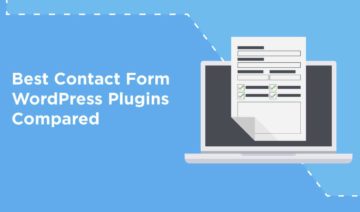
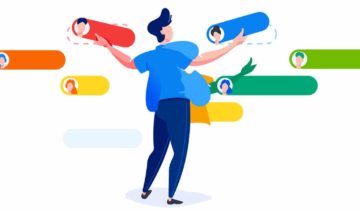
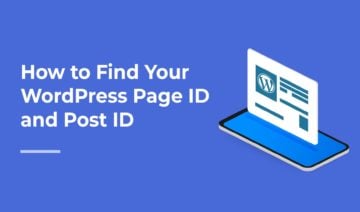

One comment
A very comprehensive review – thank you! 🙂 One additional thing to note (as at time of writing this on 15 June 2023) is that the free version of WPForms no longer stores submissions in the admin area of WordPress. May not be a deal breaker for some users, but something that may help to inform a decision whether to go with that or not.
I’d been using the free version on a couple of sites (including the one I’ve added with this comment). However I hadn’t needed to check submissions in Admin for a while so hadn’t realised they were no longer available. They obviously had been ‘stored’ there … could be seen as a faint greyed out submission list behind the popup saying upgrade required to view them.